Interface
Step into the core of your 3D journey! This section is designed to guide you through the interface and controls of our platform, ensuring you can easily navigate and interact with your and other Spaces.
Whether you’re on a desktop, tablet, or mobile device, our interface is built to offer a seamless experience across all devices. From exploring 3D models to engaging with interactive elements, you'll learn how to make the most of the controls at your fingertips.
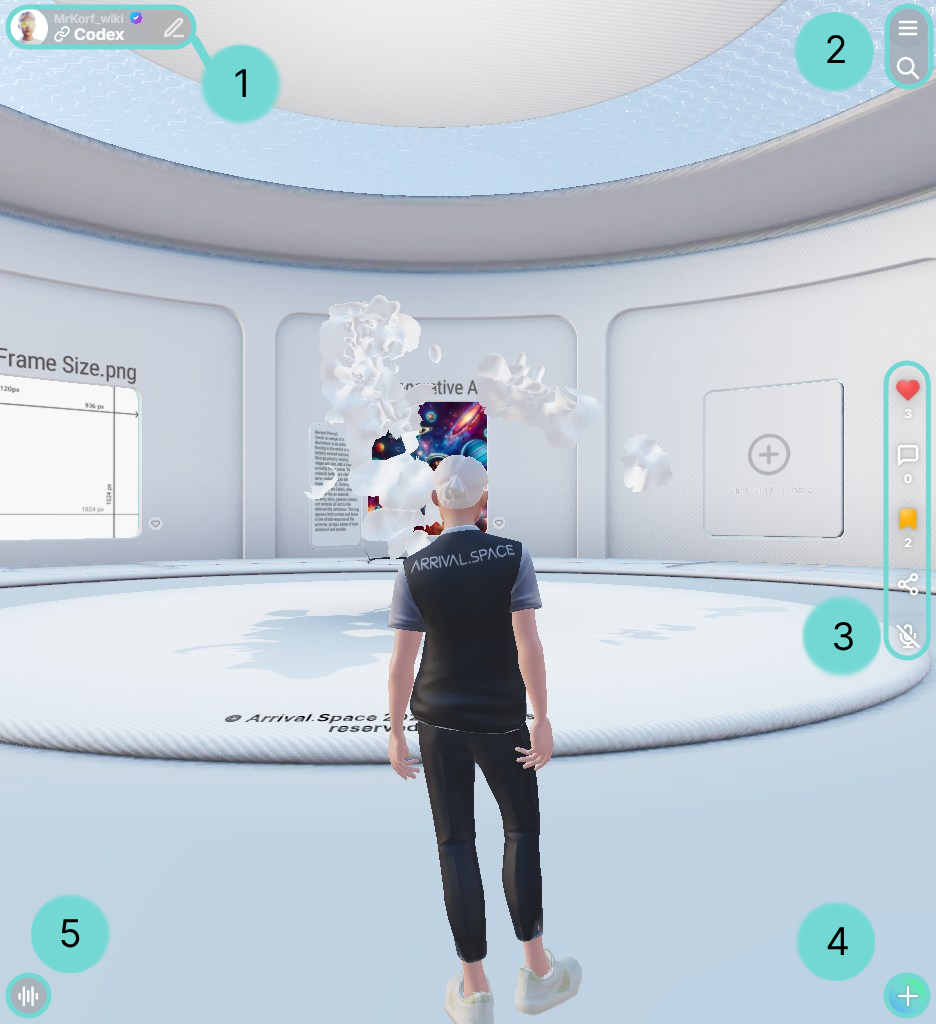
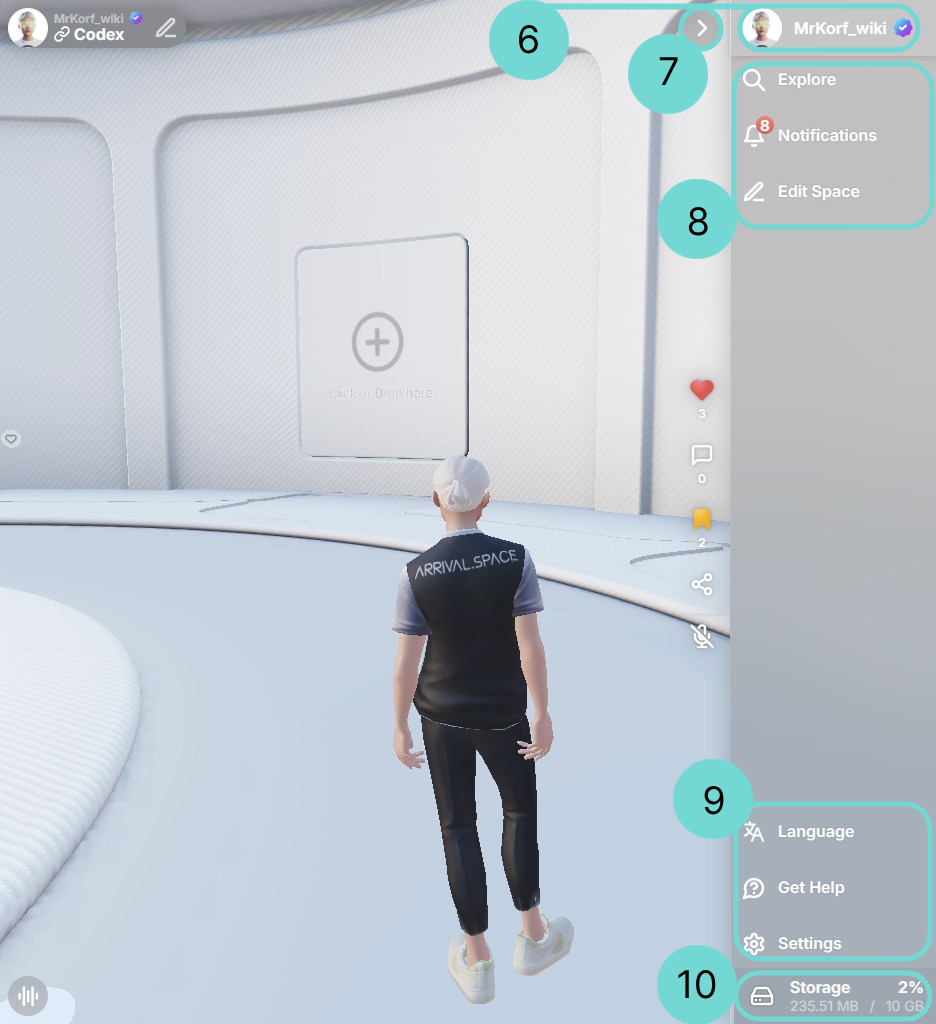
1Owner Badge
The owner badge is used to show the creator of the Space and all important information at a glance.
Clicking on the profile picture opens the Profile Index Card. There you will find contact links such as websites or social media links. More detailed information follows in section Profile Index Card.
Click on the Space name or the username to open the Space description.
EditThe Edit Icon is only displayed in your own Spaces, as you can use it to open the Space Edit UI to customize your Space.
2Burger Menu & Search
The Burger Menu, represented by three horizontal lines , provides access to additional features and settings. Tapping or clicking this icon will open the menu. Once open, the icon transforms into an arrow 7 , indicating that tapping or clicking it again will close the menu.
Underneath a Button is placed, which will open the side panel search.
3Social Bar
The Social Bar provides quick access to interact inside the current Space: liking, bookmarking, sharing, and opening the public comments & Voicey's.
LikeTap this icon to show your appreciation for the space.
CommentClick this icon to open the public comments & Voicey's. Share your thoughts, opinions, or react to messages and voice notes from others.
BookmarkSave spaces for later access. This includes link-only and encrypted spaces.
ShareDistribute the Space with others via social media, QR code, direct link, or embed it into your website using an iframe.
MutedThis icon shows your current state of your microphone and allows you to change it by pressing it from off to on and the other way round.
UnmutedAs soon as it is enabled everyone, which is inside the Space, will hear you. It isn't disabled after changing a room.
Sometimes it is necessary to make additional changes that you can use the microphone. If something does not work, you can find help here.
4Action Button
With the Action Button you can easily create a new Space, place a dynamic Gate, record a Voicey, add Annotations or place additional GLB Models. More detailed information follows in sections 3D Content, Edit Gates, 3D Voicey's, Sound and Annotation.
5Mr. Korf
Mr. Korf is your virtual support. He can generate and set objects, change settings, as well as answer questions. Hold the Button to talk to him. A short click/touch opens an input field.
He is only available for the Creator Subscription.
You can find more information in the section Mr. Korf.
6Profile
Click on your username or profile image to open your Profile Index Card. More detailed information follows in section Profile Index Card.
7Close the Side panel
Use this button or click outside the side panel to close it.
8Explore - Manage - Edit
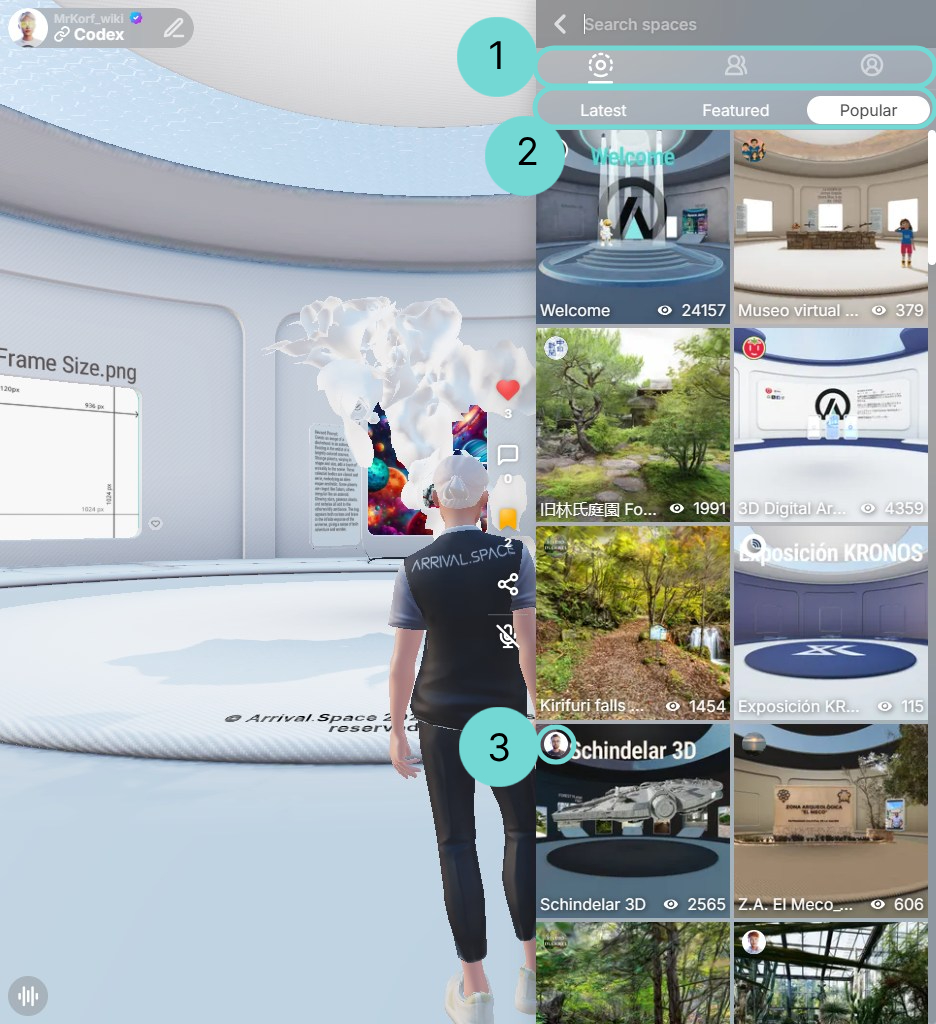
The following buttons are located at the top of the side panel so that you have a good overview and can manage them easily:
ExploreBy using this you can discover all public spaces. Link-only or private spaces are not searchable. You can also find creators by their username. There are three different tabs1 with different filter possibilities 2:
- Explore Spaces
Latest: The Spaces will be sorted by modification date. Especially if you want to find new Spaces, it is the easiest way to explore them.
Featured: These Spaces are specified by the system. It serves to display interesting spaces.
Popular: This filter sorts the spaces by views. Spaces which are most visited in the last 24 hours will be displayed. - Explore Creators
- Private Space Search
Modified: Your Spaces will be sorted by modification date.
Popular: This filter sorts your spaces by views.
When searching for a space, the creator’s profile picture or RPM image appears in the upper-left corner3 of the search results. Clicking the image opens the creator’s profile.
NotificationThe bell opens an overview of your Notifications. There you can view all visitors, messages, and reactions. The red dot by the bell indicates that new notifications are waiting for you.
Edit SpaceUse the Edit Space button to open the Edit Space UI. You will find a detailed explanation in section Customize your Space.
9Additional
Additional options can be found in the lower half of the side panel.
LanguageYou can change your language locally by using this dropdown menu. You can choose between English, German, Japanese, or Chinese.
Get helpThis button launches the Feedback menu, where you can report bugs, suggest improvements, flag inappropriate content, or just give us your feedback.
SettingsThe settings allows you to manage all personal options like Account settings, Profile customization, Notification management, Performance settings and helpful external links. You will find more about these in the sections Performance, External Notifications and Manage your Settings.
10Total Storage
The total storage is an overview of the total storage used by all Spaces. It serves as an overview of how much storage space is still available. For more information please go to section Storage.
Portals
The Portals are an additional way to support navigation within Arrival.Space. Creators can hide these hide these portals inside their spaces.
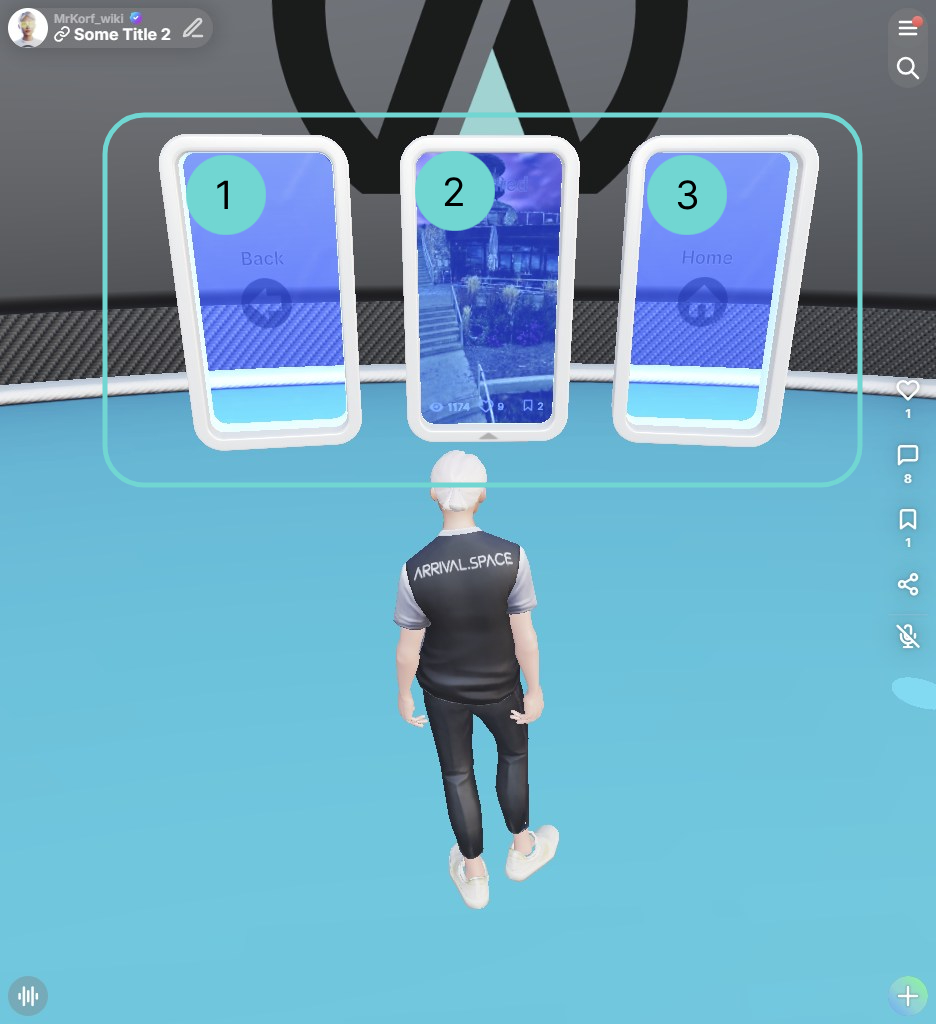
1Back Portal
This portal allows you to return to the previously visited space. If you haven’t visited another space before, this portal will be disabled. It works the same way as the browser’s Back function.
2Featured Portal
The Featured Portal helps you discover interesting spaces.
3Home Portal
The Home Portal teleports you back to your Home Space.
It is defined per creator, meaning each creator automatically spawns inside their own Home Space.
If you haven’t created one yet, it will automatically create your Home Space. This portal is disabled when you are already inside your Home Space.