3D Voicey's
A Voicey is the same as a voice message with the difference that a three-dimensional avatar is placed and can represent gestures. These gestures are currently still limited, but it is already possible to get people to follow the avatar to show visitors certain things and say something about it.
Heads up! In the section Troubleshooting you can find some solutions. If it still doesn't work, please let us know. Contact us via Discord.
Recording a Voicey
Action ButtonFor Recording a Voicey you need the action button on the bottom-right. Use the button to open a submenu and select Voicey.
A confirmation popup will open where you will confirm that you want to start recording. If it is the first time you use your microphone on the website, you will again requested to confirm that the website is allowed to use the microphone. After acception, it starts recording.
Necessary permissions: microphone and sound.
Controls of Recording

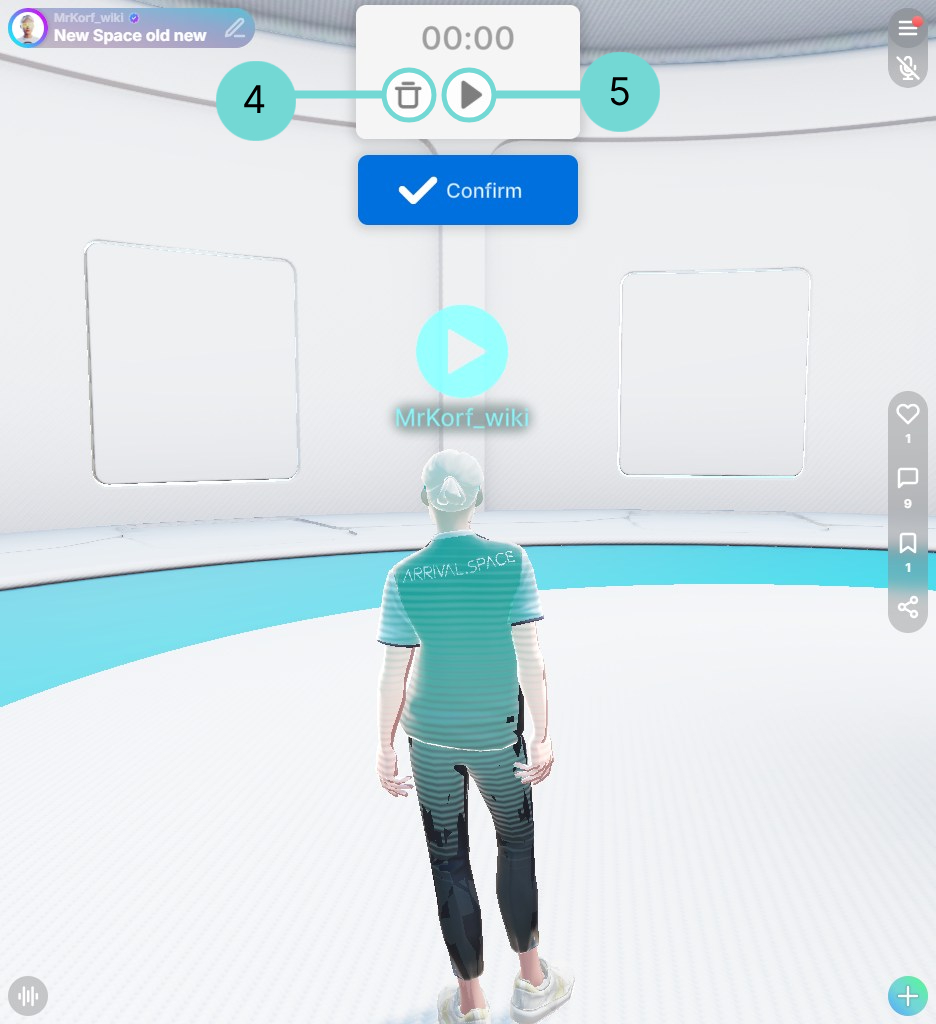
This will pause your recording. By clicking again it continues recording. It is possible to change the location of your avatar at this time and will teleport your avatar immediately from A to B if you continue recording at another location.
Set Checkpoint 2With this button you can place a checkpoint. That mean's that the visitor which listens to your Voicey has to go to a certain location to resume playing. The Voicey will pause until the visitor reaches the checkpoint. Your Avatar will signalize this with a waving hand at this location.
Stop Recording 3By clicking this button your recorded message will temporarily saved to your clipboard. After confirming to post the Voicey it will be transferred to our server and posted.
Delete Recording 4Before posting your Voicey it is possible to delete them if you are not satisfied with your recording.
Play Recording 5This button allows you to listen to and view the movements of your recording.
Uploading 3D Voicey
Once you finished recording you can either delete the draft by clicking the button or play it for yourself by clicking the button. Underneath this User Interface you can find a blue button with the text Confirm. By confirming you directly upload your Voicey from the clipboard to our server.
Reply to a Voicey
You can reply to a Voicey directly. Clicking on the 3D Voicey opens a menu. In the bottom center of this menu, there's a button labeled Reply. As soon as you use this, the confirmation window for recording a Voicey opens and the Voicey recording UI. After the recording, another 3D Voicey is placed and the 3D Voicey avatars are marked with a blue line.
Additional Settings
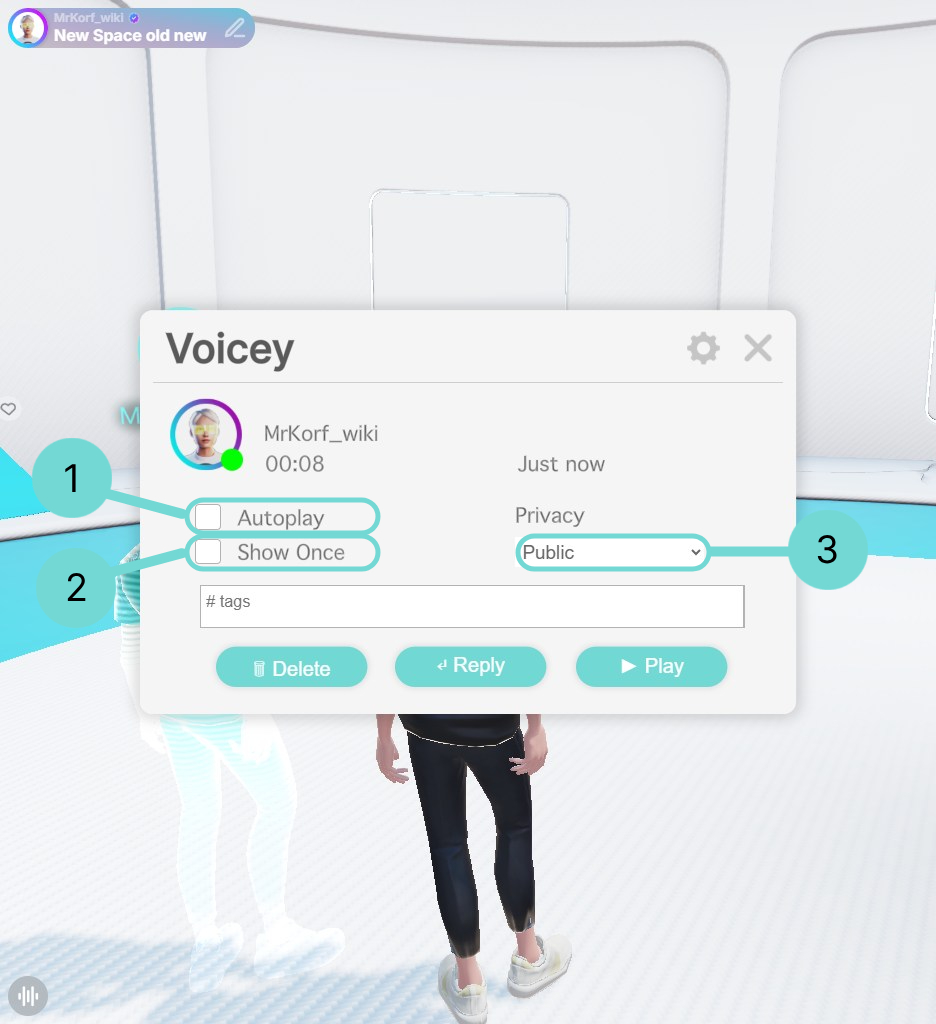
As soon as your 3D Voicey is placed you can click on the 3D avatar and a detailed information menu will open of the Voicey. There are all information about it and following are editable:
1 AutoplayThe autoplay options lets the Voicey automatically be played when the person enters the Space. Space owners are able to change this Setting too.
2 Play onceHides the Voicey after it has played once.
3 PrivacyYou can decide who is allowed to listen to your Voicey. The possible states are:
- public - everyone can see and hear it
- room owner - only the owner of the Space can see and hear it
- draft - only you can see and play it