Profile Index Card
In the Profile Index Card, you'll find all your personal settings. This interface allows you to customize your avatar, upload a profile image, update your bio, add social links, and edit your username.
You can also access your own Spaces, Bookmarked Spaces, Followers, Following and Visits. These lists are also visible to others through the Owner Badge.

To open your Profile Index Card, click on your username at the top of the burger menu. This will open the profile interface, where you'll immediately see your Spaces.
Profile UI
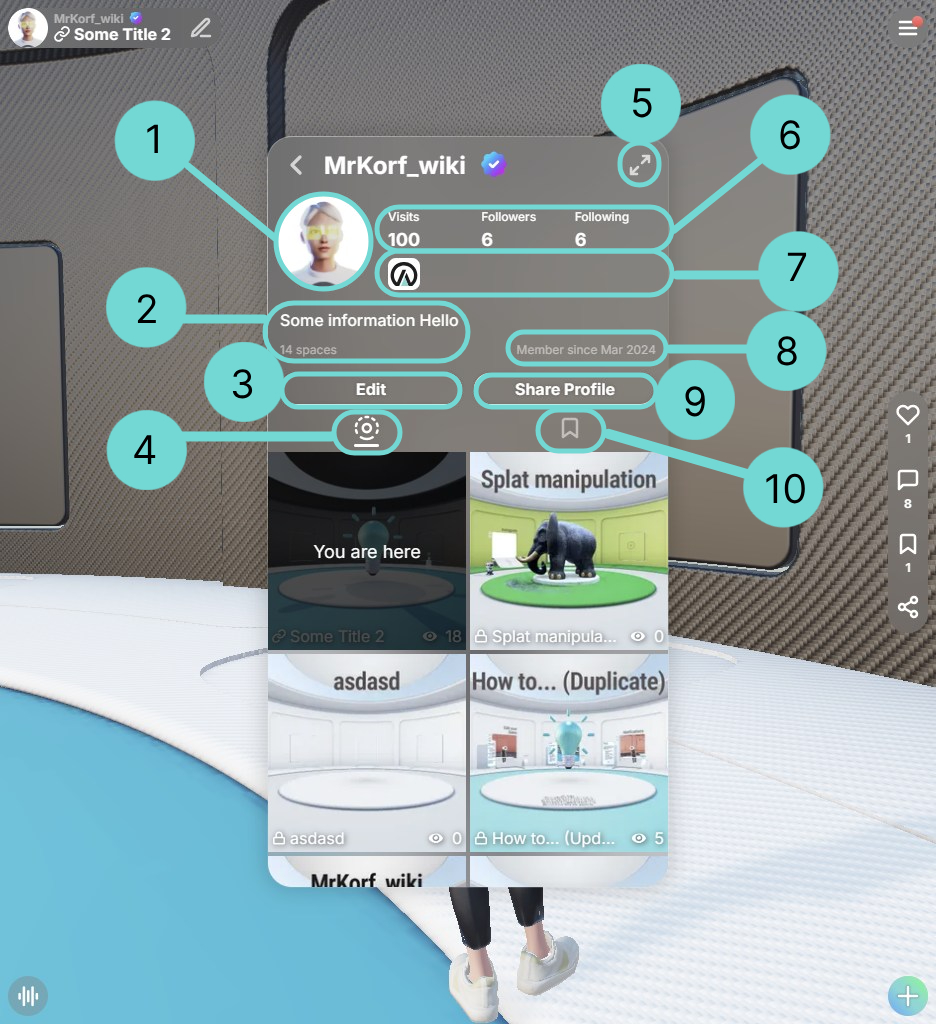
1Profile Image
Clicking on your profile image will take you directly to the edit mode of your profile.
2Bio
Your bio is a short personal description. In the section Customize Bio you will find out how to adapt your Bio. Additionally, you can find your space counter located below.
3Edit Space
The Edit Button will open the Edit Space UI which is detailed explained in the section Customize your Space. For visitors, this button is replaced with a Follow button.
4Space List
Your Space List shows all your created Spaces, including their privacy status, name, and visit count. Clicking on a Space opens it directly.
Link only Private5Resize UI
By clicking this button the Profile UI will be resized and displayed full screen. This view is the view when you share a profile.
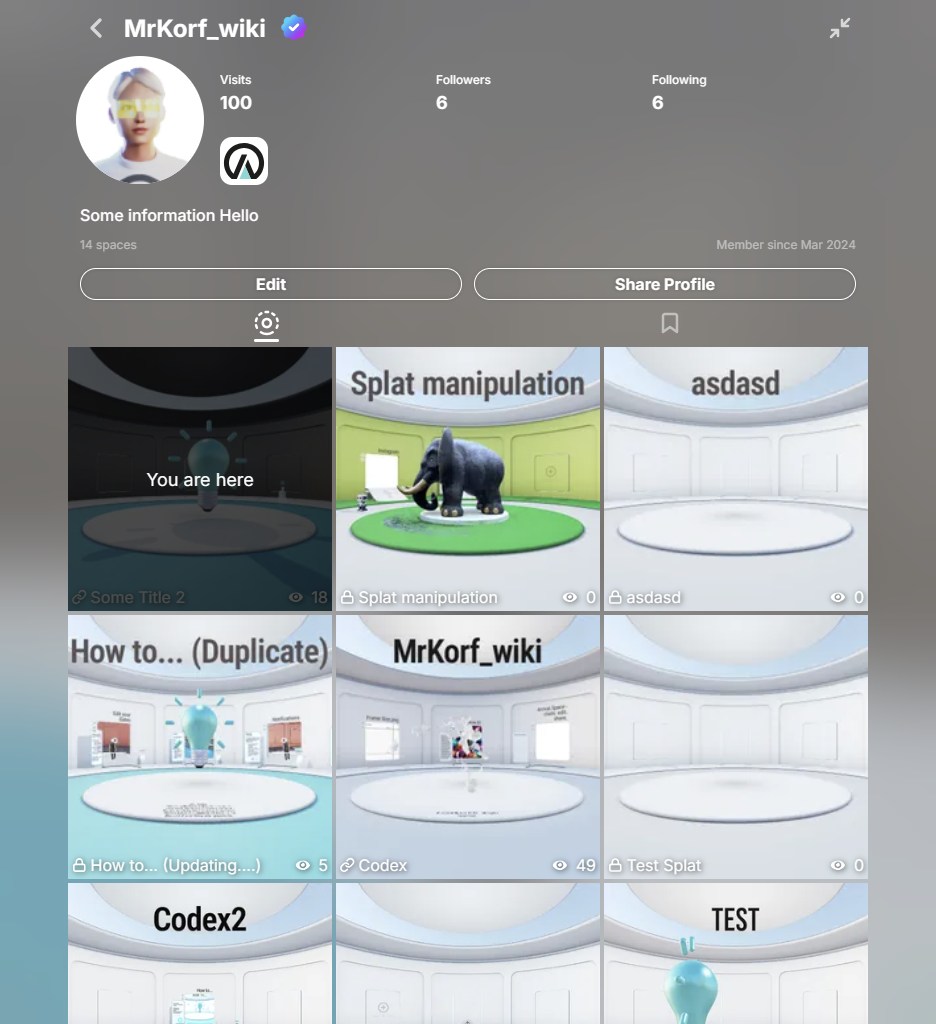
6Lists
Here you’ll see the total number of Visits, Followers, and who you follow. Clicking on Followers or Following opens a corresponding follow list.
Visits
The Visits section shows a list of all your visitors. Clicking a visitor’s image or name will open their Profile Index Card. You can also click the name of the visited Space to open it directly. Each entry includes the timestamp of the visit.
Followers
The followers list displays all creators who follow you. Using the button on the right, you can choose to Follow back or Unfollow.
Following
The following list provides an overview of all creators you are following. Use the button on the right to Unfollow a creator. Clicking on a creator’s name will open their profile.
7Social Links
You can manage your social links via the Edit Profile UI. Currently, you're limited to 7 links, but this limit will soon be expanded.
8Member since
This field displays the date when a creator joined Arrival.Space.
9Share Profile
This option allows you to share your Creator Profile on social media. You can find out more in the Share your Content section.
10Bookmark List
This section displays all the Spaces you've bookmarked — ones that stood out and you'd like to revisit. Each entry shows the Space name and total visits. Click to enter the Space.
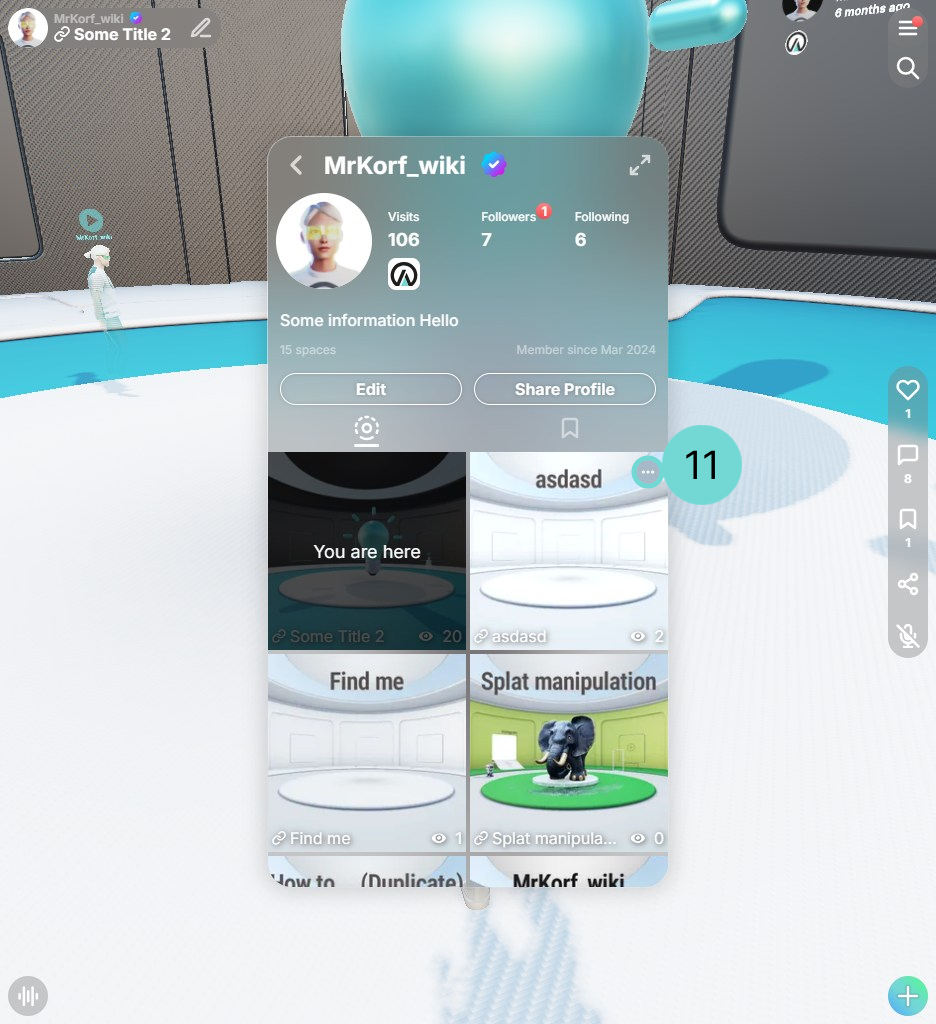
11Quick Space Manager
When you hover over a space preview tile, a button appears in the upper-right corner. Clicking it reveals a Delete option, allowing you to remove the Space from the overview.
Edit Profile UI
To edit your profile, click either your profile picture/avatar or the icon.
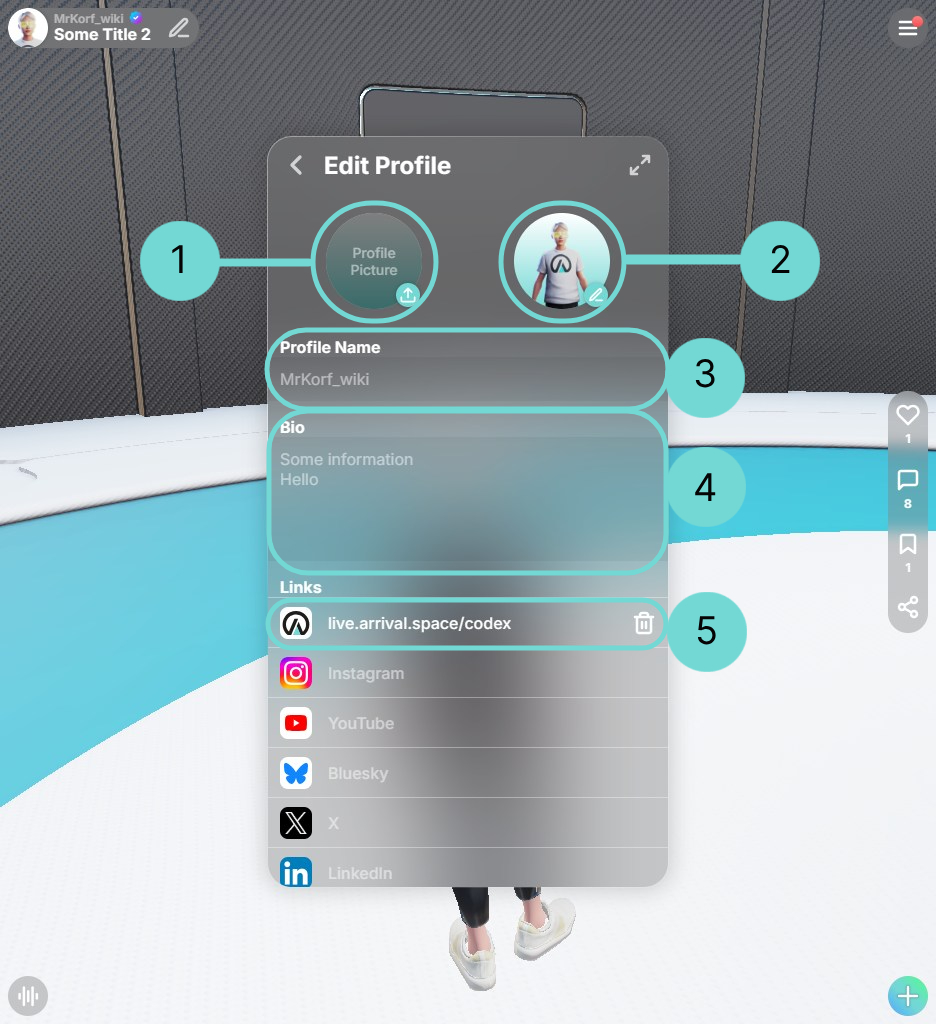
1Add Profile Image
The profile image takes priority over your avatar. Once uploaded, it replaces the avatar by default. If you'd prefer to use your avatar instead, you can delete the profile image.
To upload a profile picture, click directly on the image.
This opens the Edit Picture UI, where you can upload an image via drag & drop or the button in the lower right corner.
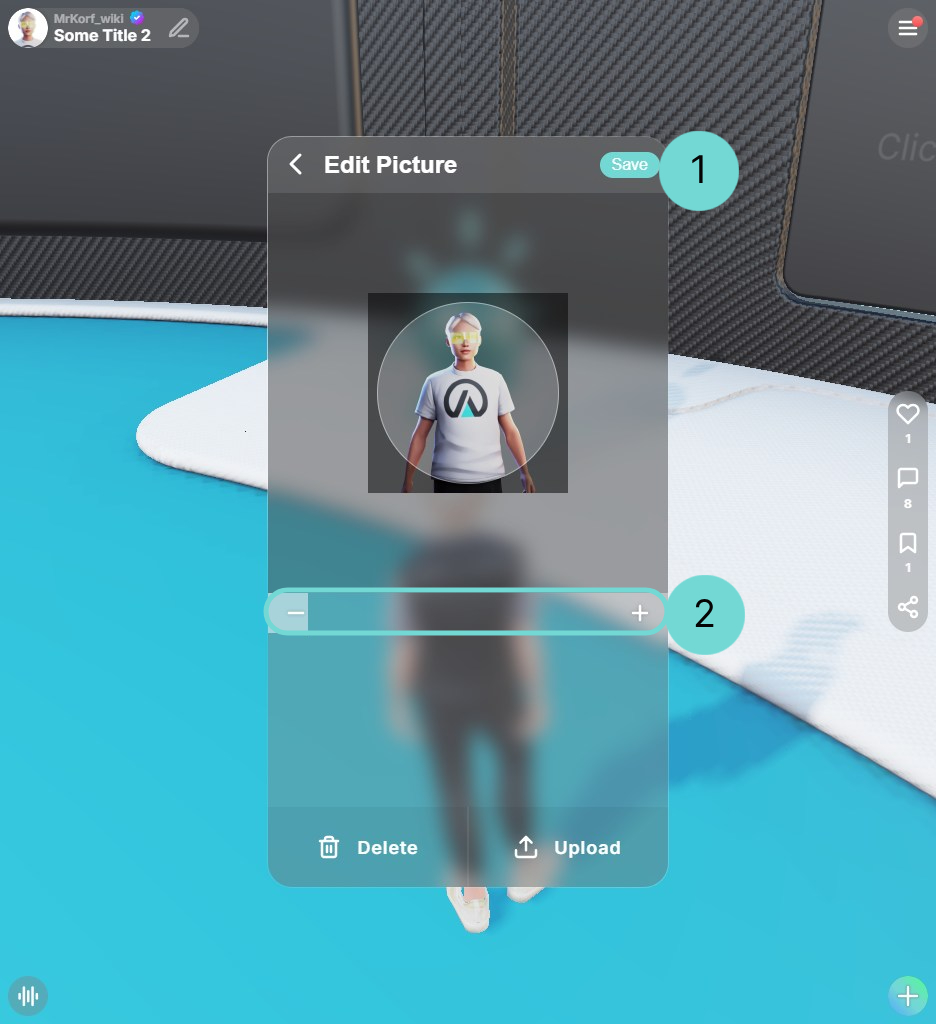
After uploading, a cropping tool appears to help you adjust the visible area. Use +/- 2 to zoom in or out. If you finished editing use the save button on the top right 1 to save all changes.
2Edit Avatar
To customize your avatar, click the right image. This opens the ReadyPlayerMe interface.
More information can be found here.
3Change Profile Name
Your profile name is the one shown publicly across the platform.
4Customize Bio
Here you can add a short personal description for others to see when they view your profile.
5Edit Social Links
Use these fields to add your social media links. Invalid links will trigger an error message so you can correct them.
Example: Social Links
| Social Media | Example Link |
|---|---|
| Arrival.Space | https://arrival.space/welcome |
| https://instagram.com/arrivalspace/ | |
| Youtube | https://www.youtube.com/@ArrivalSpace |
| Bluesky | https://bsky.app/profile/abc |
| X | https://x.com/arrival_space_ |
| https://www.linkedin.com/company/arrival-space/ | |
| https://www.facebook.com/appletv/ | |
| Discord | https://discord.com/invite/tAAsFvKN6e |
| +4366000000000 | |
| some@mail.com | |
| Website | https://claim.arrival.space |