3D Content
There are different ways to add 3D objects to your Space. You can either use a large scene as your Main Asset, or place additional smaller scenes as Additional Content.
Arrival.Space also supports different types of 3D objects. The following types are available (each links to a dedicated subpage):
Main Asset vs. Add. Content
The Main Asset is the foundation of your Space and should always be the largest and most important element, such as the biggest Splat or Mesh.
It is designed to be more optimized for loading than Additional Content, which makes it ideal for the main scene. In addition, the Main Asset offers advanced features and supports more file formats than Additional Content.
| Feature | Main asset | Additional Content |
|---|---|---|
| Purpose | Represents the main scene of the Space (largest Mesh or Splat). | Used to add extra objects or details to the scene. |
| Performance | Optimized for faster loading. | Less optimized, may affect performance if overused. |
| Collision offset | Can be adjusted if it’s a Gaussian Splat. | Not available. Always mapped to the content. |
| Supported Formats | Images, Splats, Meshes, Videos, Documents, Websites, and more. | Limited to Images, Splats, and Meshes. |
Upload Main Asset
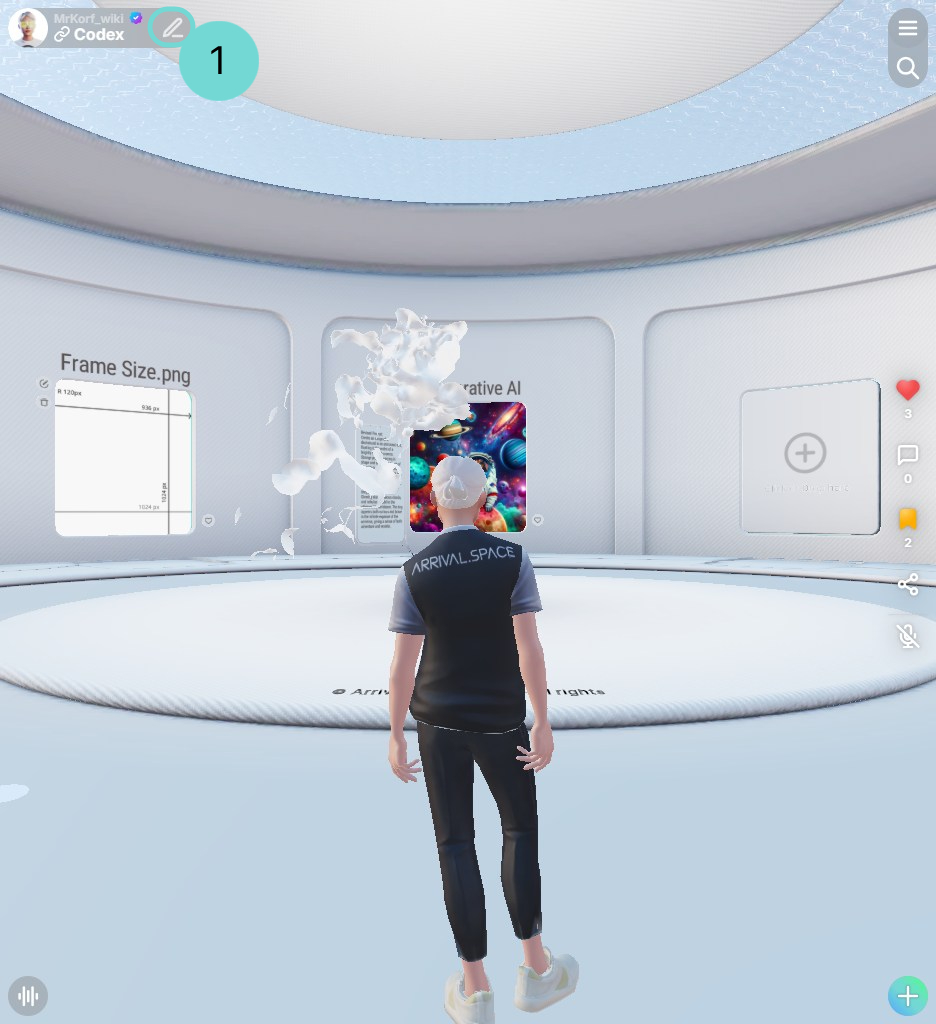
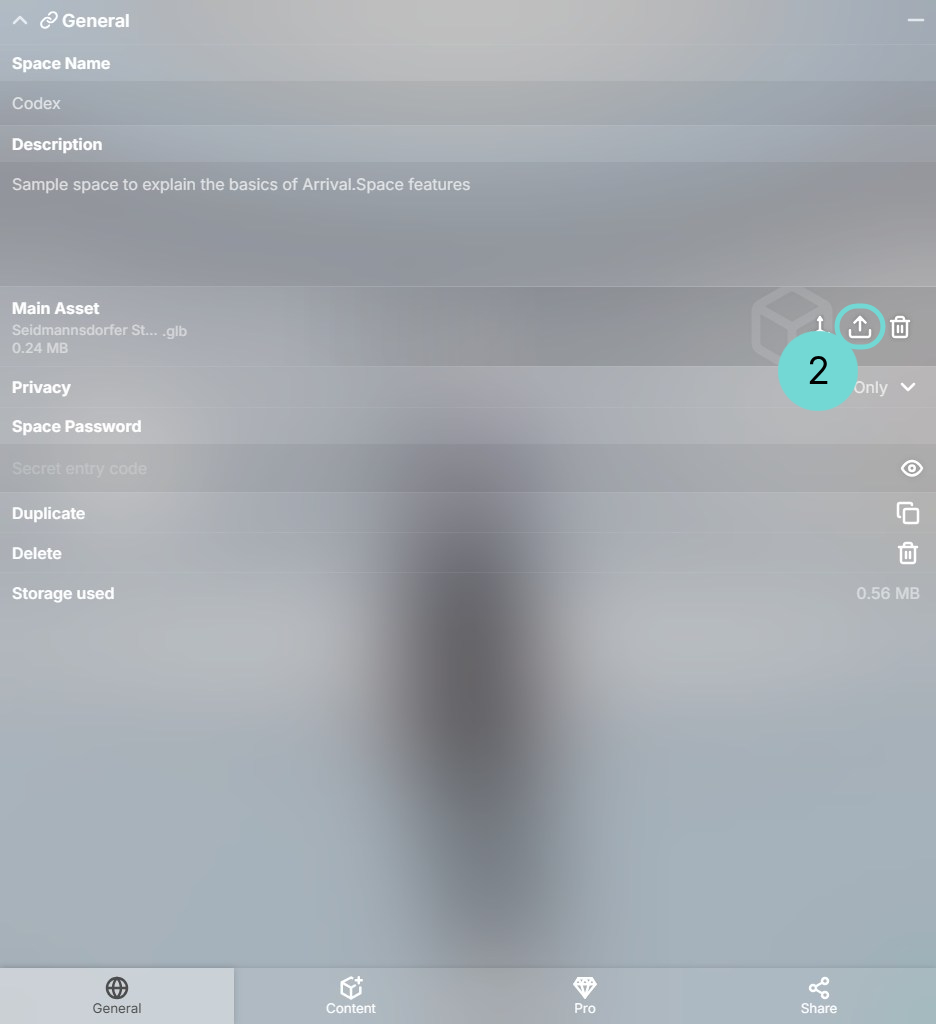
In the top-left corner, you will find the Owner Badge. If you are inside your own Space, a Icon will be visible.1 Use this icon to open the Edit Space UI. Within the Edit Space UI, you will find an upload field2 for the Main Asset in the General Tab. Click the Icon to add your 3D object or any other supported format.
Overview supported formats
| Category | Supported formats | Special Functions | |
|---|---|---|---|
| Gaussian Splats | PLY, SPZ, SPLAT, SOG | Option to generate a collision mesh | |
| Mesh based | GLB, GLTF | Supports embedded animations | |
| Movies | mp4, mov | Option to synchronize playback | |
| Images | png, jpg, gif | PNG images can be transformed into 3D objects | |
| Power Points | pptx, ppt | Automatically synchronized viewing | |
| Documents | Automatically synchronized viewing | ||
| Sound | mp3 |
*Please note that some websites prevent embedding. We appreciate your understanding that not all websites can be displayed as Main Asset.
Place Add. Content
Sometimes you want to combine Gaussian splats with meshes. The additional Content function allows you to integrate various types of 3D content—whether it's combining meshes, Gaussian splats, or multiple 3D object files—into a single scene.
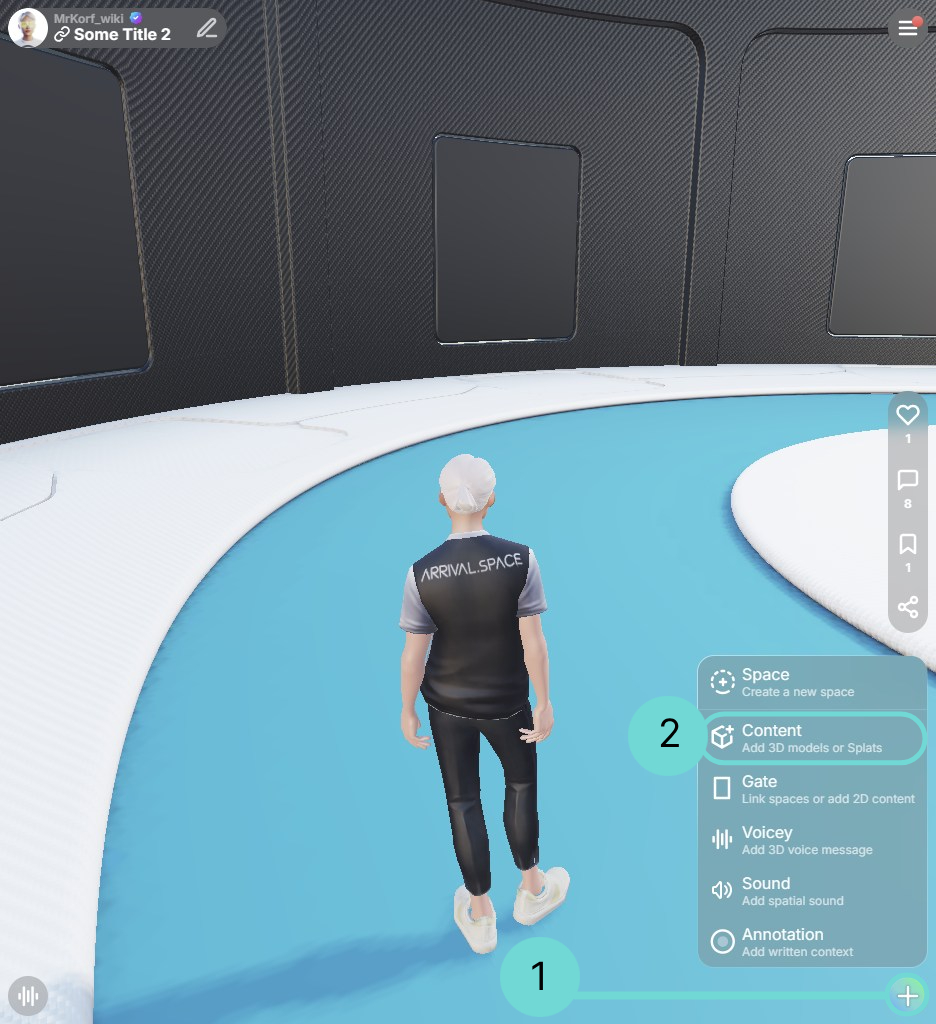
To place an additional Content, open the Action menu via , select 2 Content, and position the entity in your scene. Selecting this option will launch your device's file explorer, allowing you to choose and upload your desired 3D model. After uploading, the Model will be displayed if it is a Mesh. Gaussian Splats will be placed in the center of the Space. Chose the location on the floor and click to place the model. You can use the right mouse to cancel the placement.
In the section Creating 3D Content you can find a simple description how 3D Objects works with a daily example to understand this content better.
Overview supported formats
| Category | Supported formats | Special Functions | |
|---|---|---|---|
| Gaussian Splats | PLY, SPZ, SPLAT, SOG | Option to generate a collision mesh | |
| Mesh based | GLB, GLTF | Supports embedded animations | |
| Images | png, jpg, gif | Will be transformed to a 3D Object Plane |
Gizmo
A 3D world operates on three axes: X, Y, and Z. The Gizmo is a visual control system designed for 3D environments. It allows you to move or rotate the Main Asset along any of these axes by dragging it with your mouse. You can also choose to manipulate the object relative to itself (Object mode) or relative to the entire Space (World mode). The visual appearance of the Gizmo will change depending on the active operation.
Gizmo Menu:
- Move
- Rotate
- Scale
- Crop
In Move mode, the Gizmo displays three arrows representing the X (red), Y (green), and Z (blue) axes. Drag the respective arrow to move the object along that axis.
You can also precisely adjust the position using the numerical input fields on the left. Enter a specific value or use the +/- buttons to increment or decrement the current value by 1 unit.
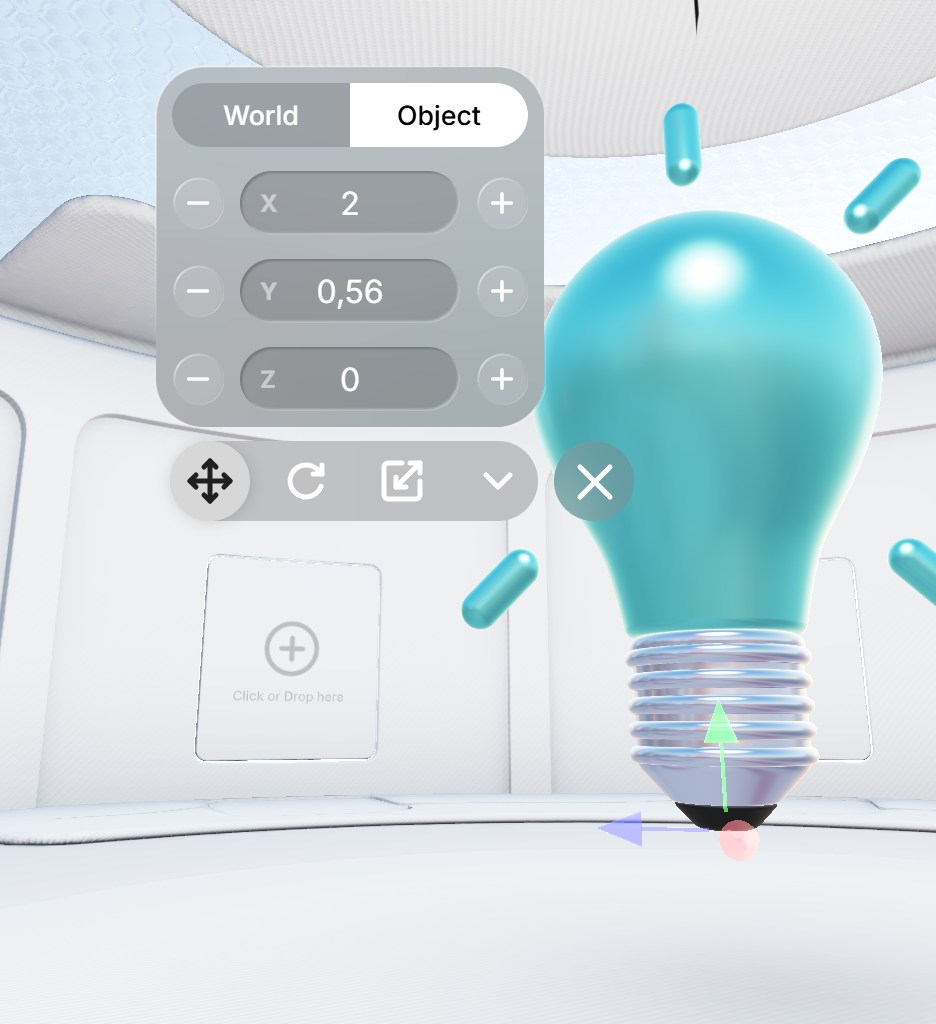
The Gizmo transforms into three circular discs for rotation. Click and drag a disc to rotate the object around the corresponding axis.
You can also specify a rotation value in the input field; the object will automatically rotate to the entered position. Additionally, the +/- buttons next to the input field will rotate the object by +/- 90 degrees.
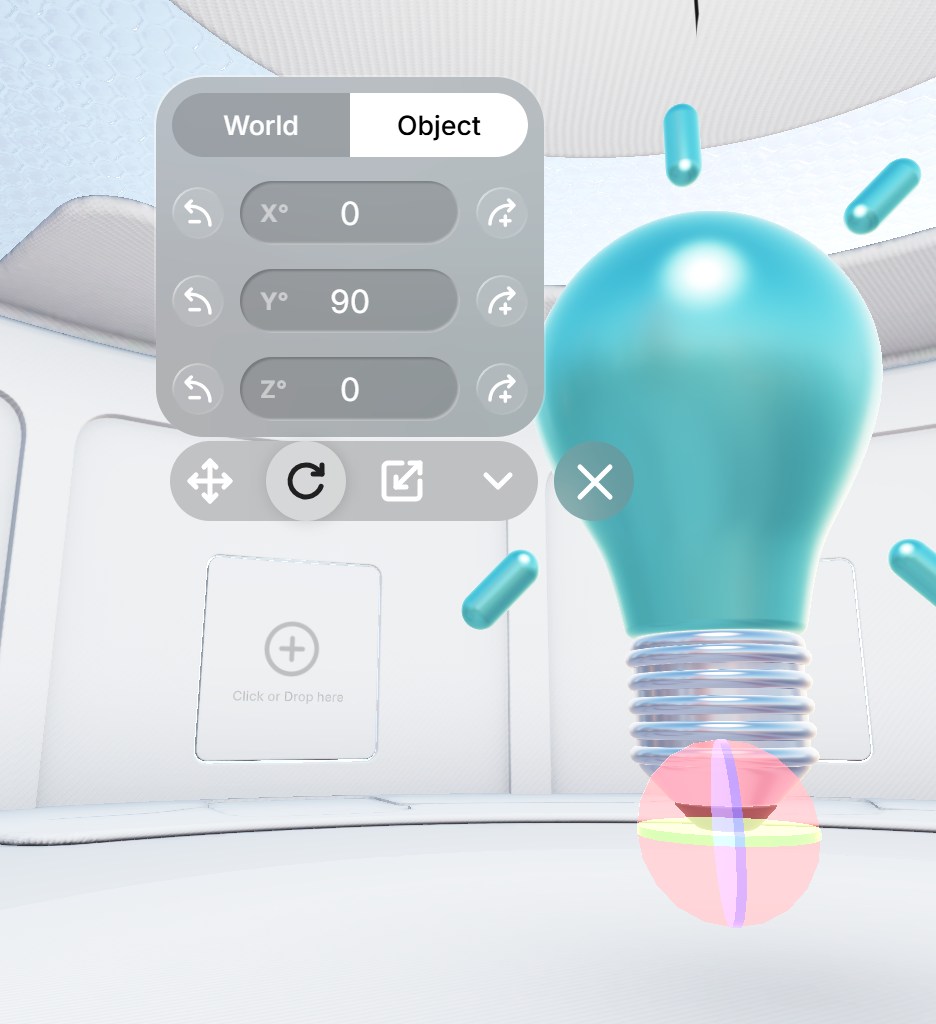
To resize your object, use the +/- buttons to multiply the current scale by 2 or 0.5, or directly enter your desired scaling factor into the input field.
Note that the World and Object tabs in Scale mode only affect the scaling origin, not the scaling itself.
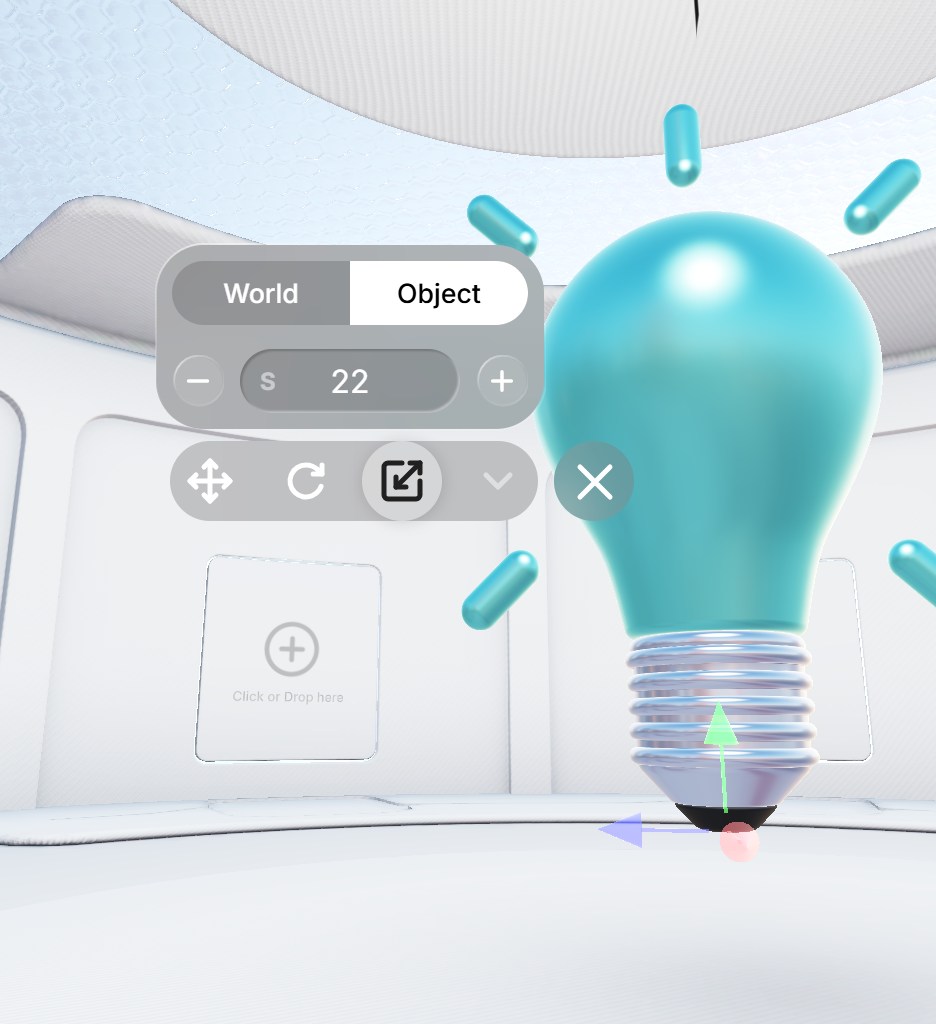
This option is available for Point Clouds and 3D Models/Scenes.
Currently, cropping is limited to a 2D circular area; you cannot crop along the Y-axis. Use the blue sphere to adjust the size of the cropping circle. The arrows on the floor plane allow you to move the cropping area horizontally.
You can also enter a numerical value or use the +/- buttons to increment or decrement the cropping radius by 1 unit.
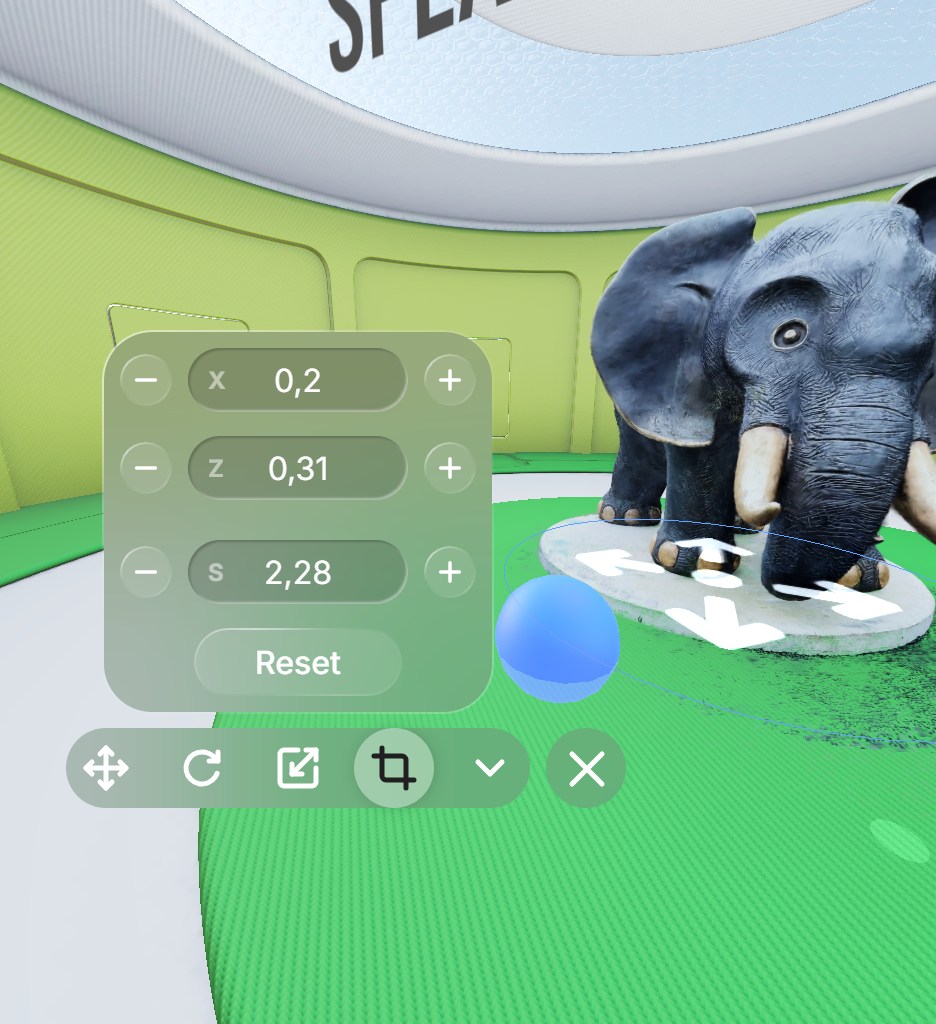
The defined cropped area will persist even after you close the Gizmo.