Manage Notifications
Arrival.Space provides two types of notifications: external and internal. While external notifications can be customized to your preferences, internal notifications are currently managed automatically.
External Notifications


Open the Side panel to open the external notification settings. Click on Settings to open the Settings UI1 and select Notifications2.

3 Activate/Deactivate Notifications
External notifications are sent to your email when certain events occur. Arrival.Space allows you to subscribe to notifications for the following four events:
- New Followers: You'll receive an email at your registered address if a user follows you or if someone bookmarks one of your Spaces.
- New Likes: If someone likes your Space or Gate, you'll be notified via email.
- New Messages: You’ll receive an email whenever a creator leaves a comment in your Space Chat.
- New Visitors: An email notification will be sent when a creator visits your Space.
- Newsletter: Unsubscribe to the newsletter.
You can enable or disable these notifications by checking or unchecking the corresponding checkboxes.
1Internal Notifications

Internal notifications are automatically generated whenever someone visits your Space, comments, leaves a 3D Voicey, or reacts (likes, bookmarks or follows). These notifications appear in your Notifications List and Message List. The notifications itself is split in two sublists - Visits and Interactions.
2Visits
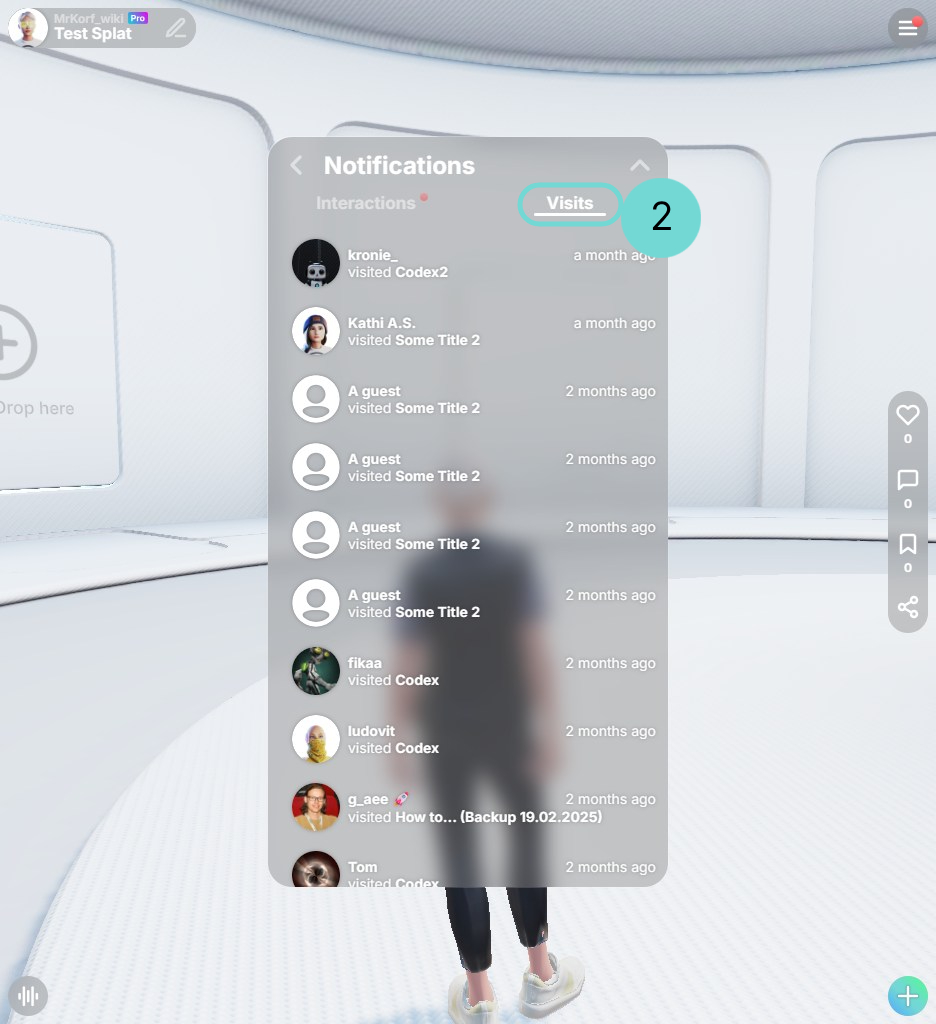
This list displays all visitors across all your Spaces. The associated Space name appears underneath the username. Clicking on an entry will open the profile of the visitor. Clicking on the space name will open the corresponding Space.
3Interactions

This section gives an overview of all received likes, bookmarks and followers, along with a timestamp showing how long ago the reaction occurred.
LikesLikes are categorized into Gate Likes and Space Likes:
- If a Space is liked, its name appears next to the icon.
- If a Gate is liked, the Space name will include a “Gate in” label for clarity.
Bookmarks represent new followers of your Space. The Space name is displayed alongside. Clicking on an entry opens the creator’s profile.
VoiceyIf a Voicey is created inside a Space, you will get notified. To get rid of the notification dot, you have to playback the Voicey. Click on the Space name to jump directly to the Voicey.
CommentsComments will also be placed inside this list.
Follow
When someone follows you, their name will appear in this list. If you’re not already following them back, you can easily do so by clicking the Follow Back button next to their name. If you are already following them, the button will display Following.
In addition, you’ll receive a notification whenever a creator you follow publishes a new space, helping you stay up to date with your favorites.
4Comments
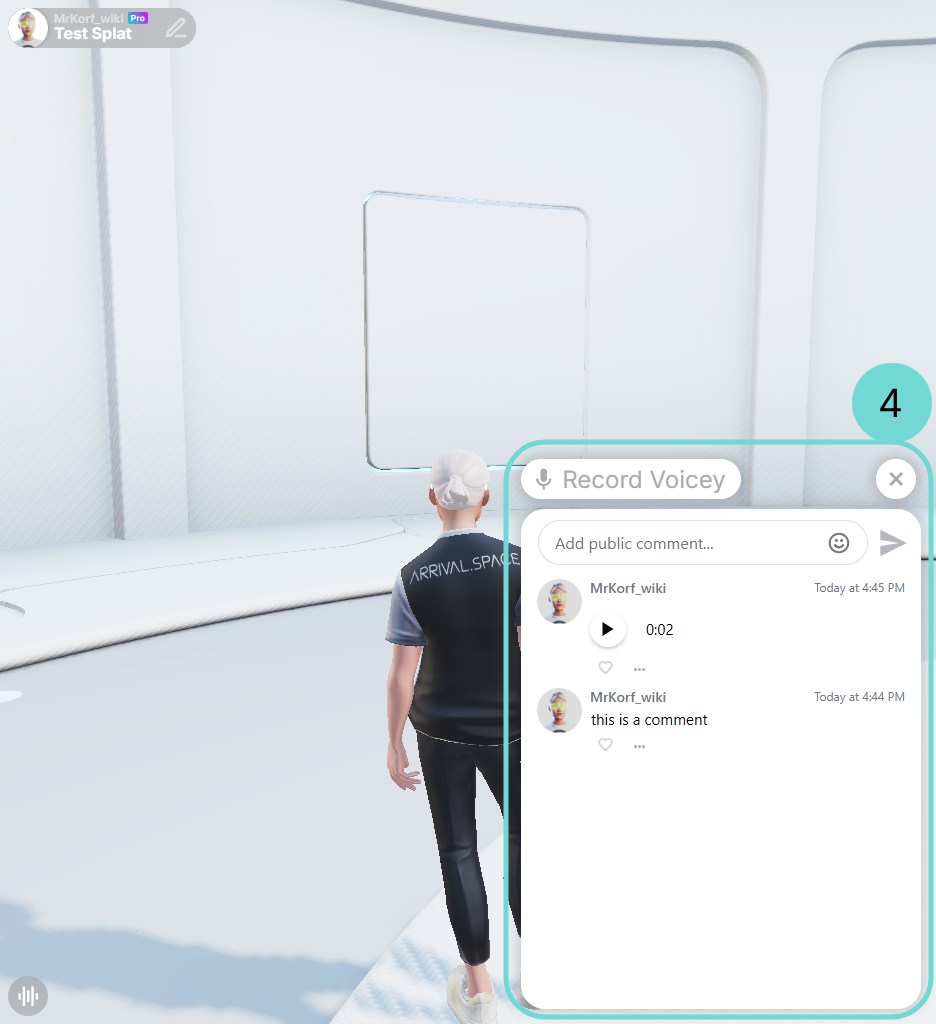
The Message list includes both 3D Voicey's and comments.
- Clicking a Voicey will take you directly to its location and begin playback.
- Clicking a message opens the Comment UI.
- Clicking the profile image opens the creator’s profile.