Storage
There are 2 different types of storage. On the one hand you can find out the storage used by the Space itself and on the other hand there is the total storage. Depending on the subscription, the total storage vary.
| Subscription Type | Available Storage |
|---|---|
| Default | 500 MB |
| Creator (formerly called Pro) | 10 GB |
| Business | 50 GB |
| Business Plus | 150 GB |
| Enterprise | unlimited |
Space Storage
In order to find out the memory already used by the current Space, it make sense to reload the Space first so that all calculations are taken into account. Then you open the Space Edit UI. To do this, use the owner badge in the top left corner and click on the icon.
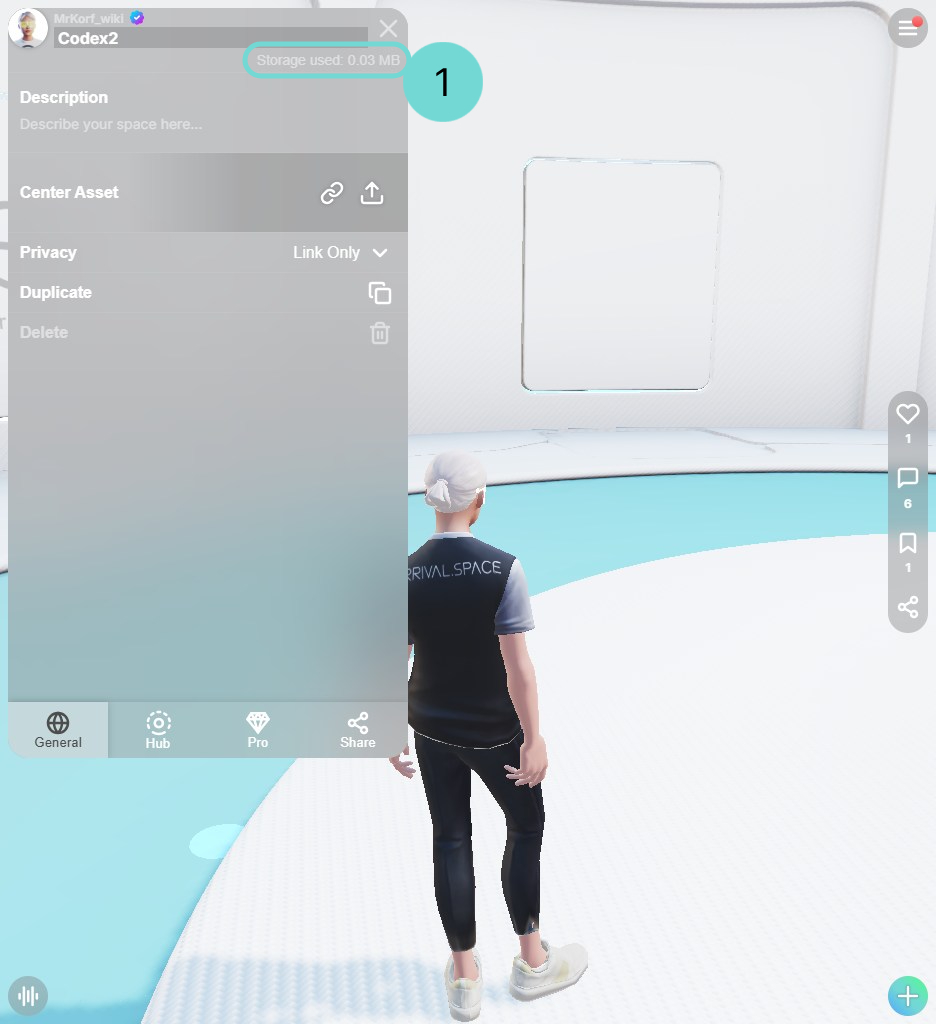
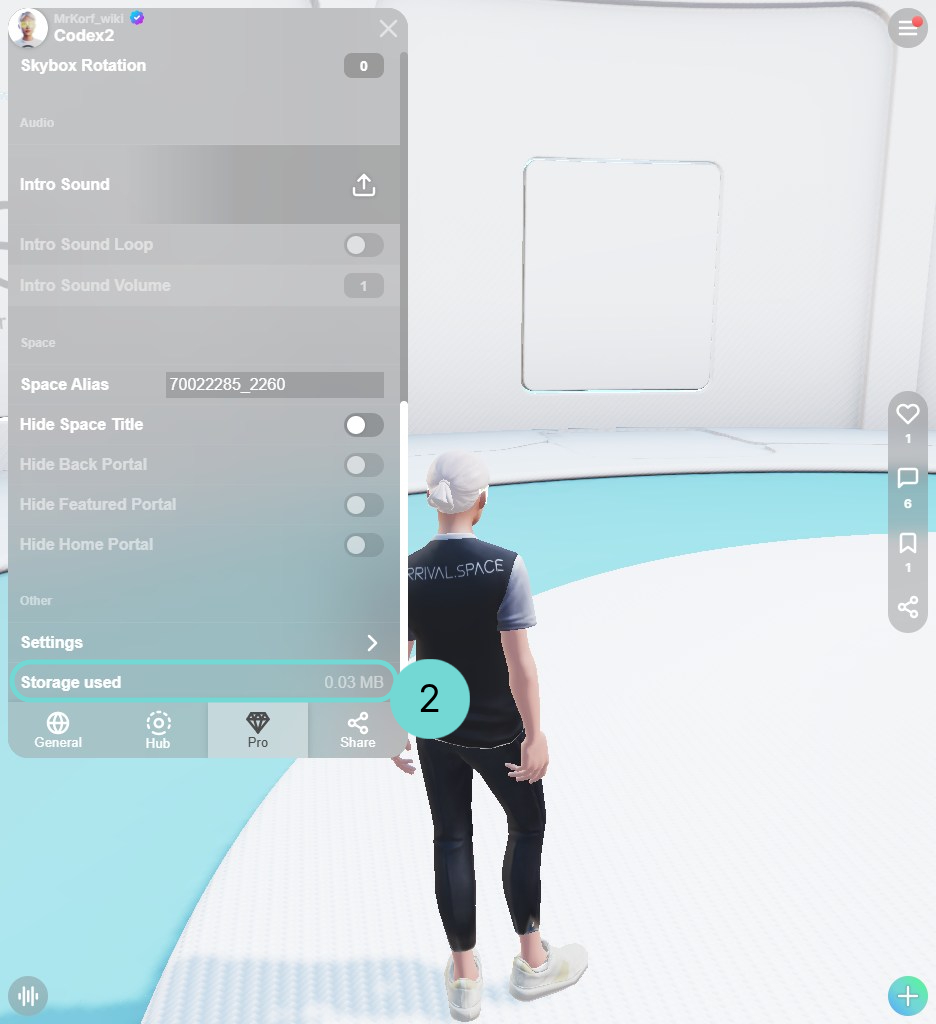
1 Used storage of current space
You can see the memory used at a glance directly under the name in the General tab.
2 Used storage of current spaceIn the Pro tab, you can also find the memory used by the Space. To do this, scroll to the end.
Total Storage
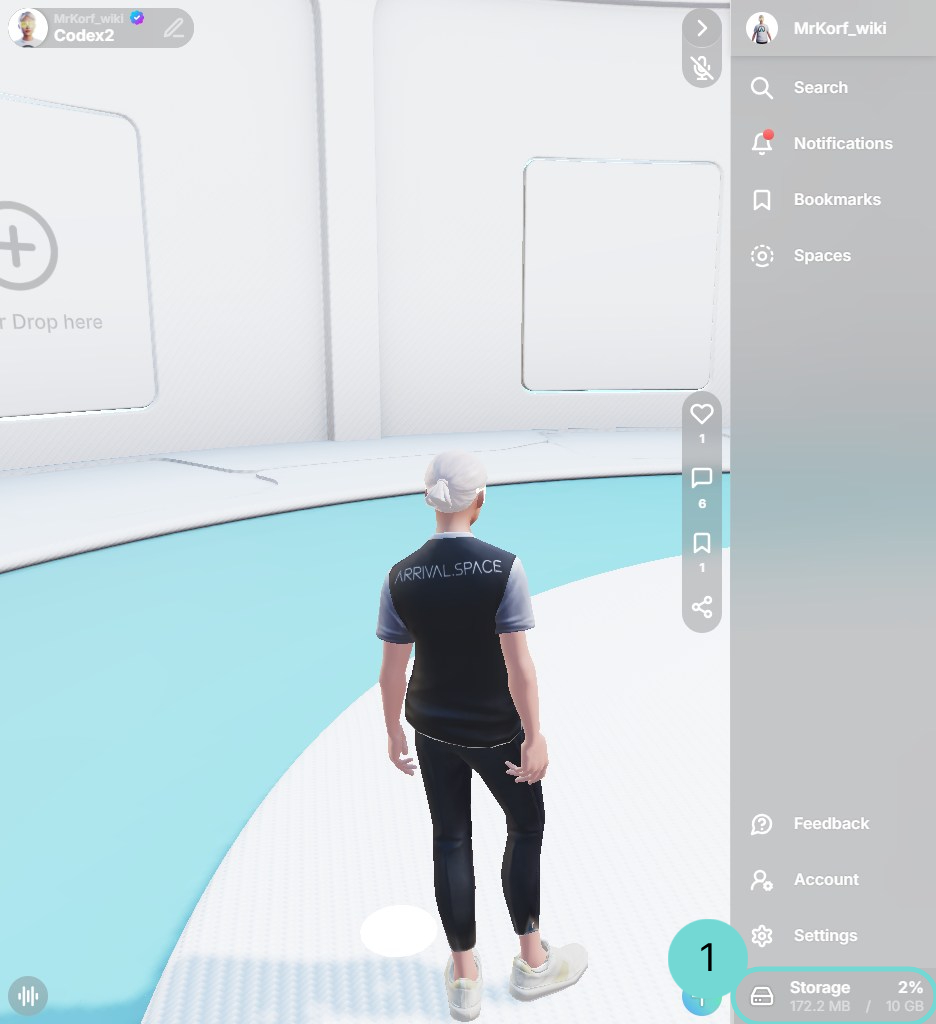
You can view your total storage in the side panel, where you’ll see an overview of your used and available Space. Clicking on it will take you directly to your Space list. The appearance of the display changes depending on the memory used.
Reduce storage
It is advisable to compress large files before uploading them to Arrival Space. For point clouds and splats we offer an optimize option when uploading. You can find a slight overview here.