Share Gates
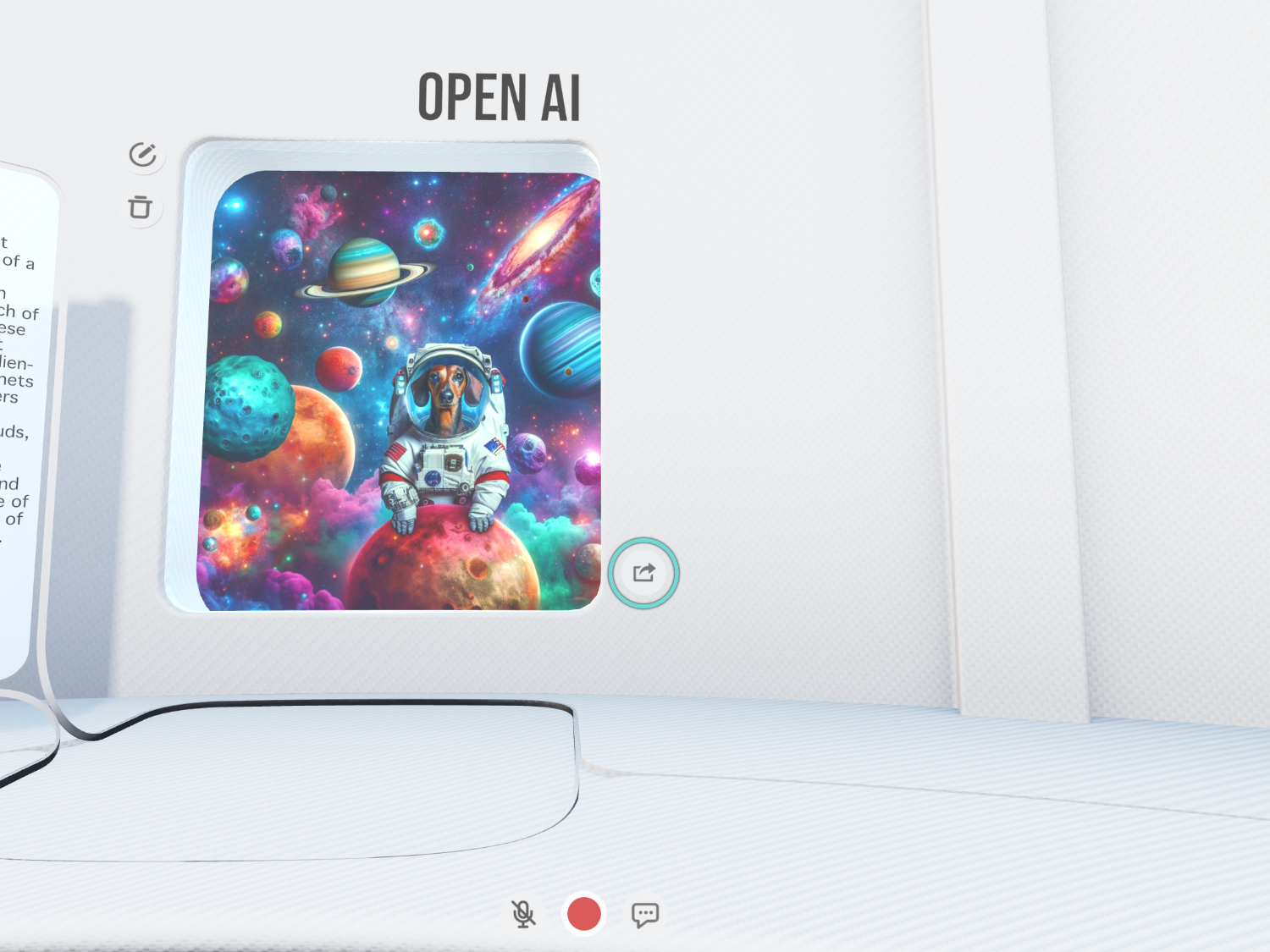
To open the Gate Share Menu, click on your share icon next to the bottom right corner of the gate
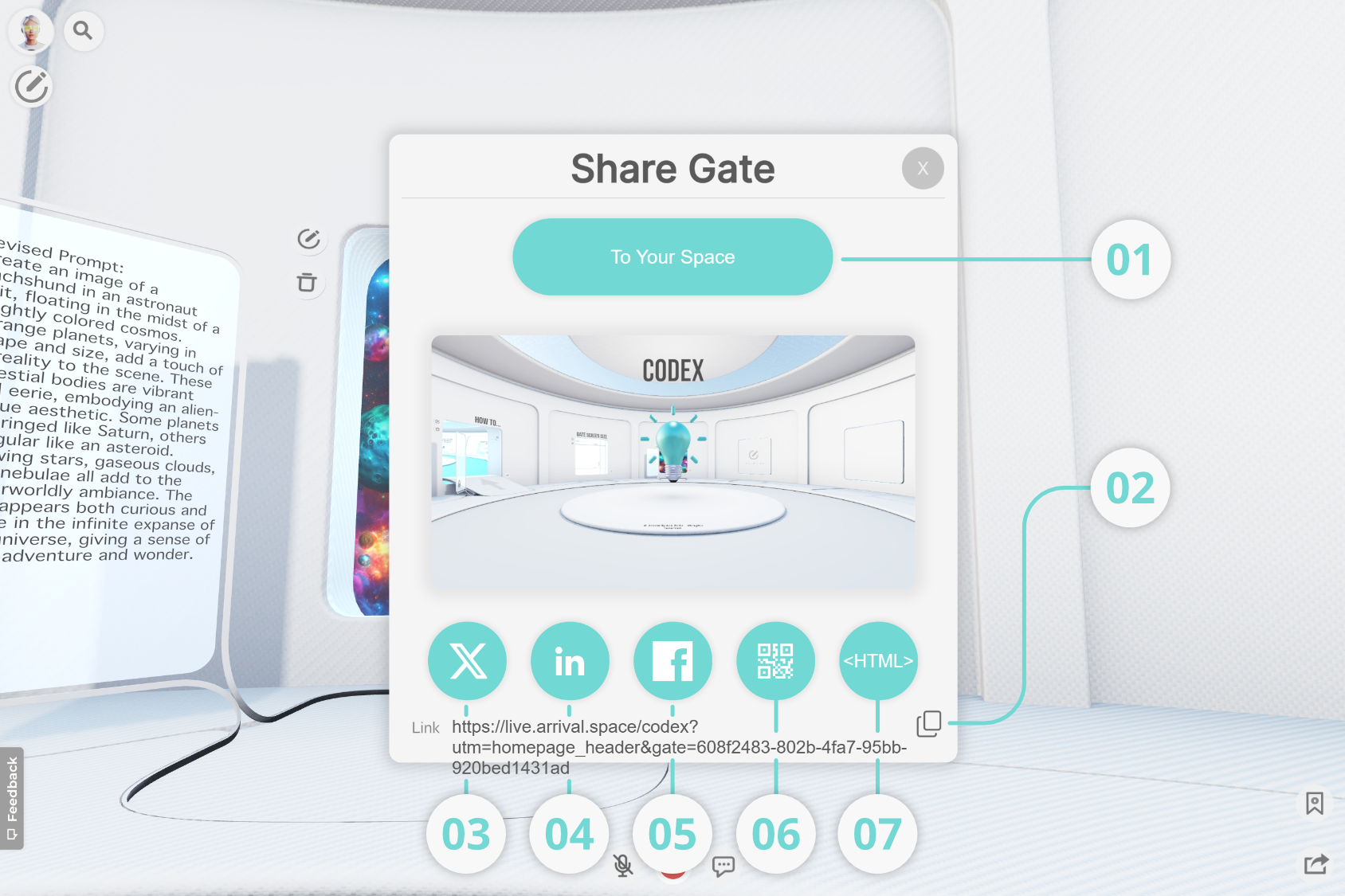
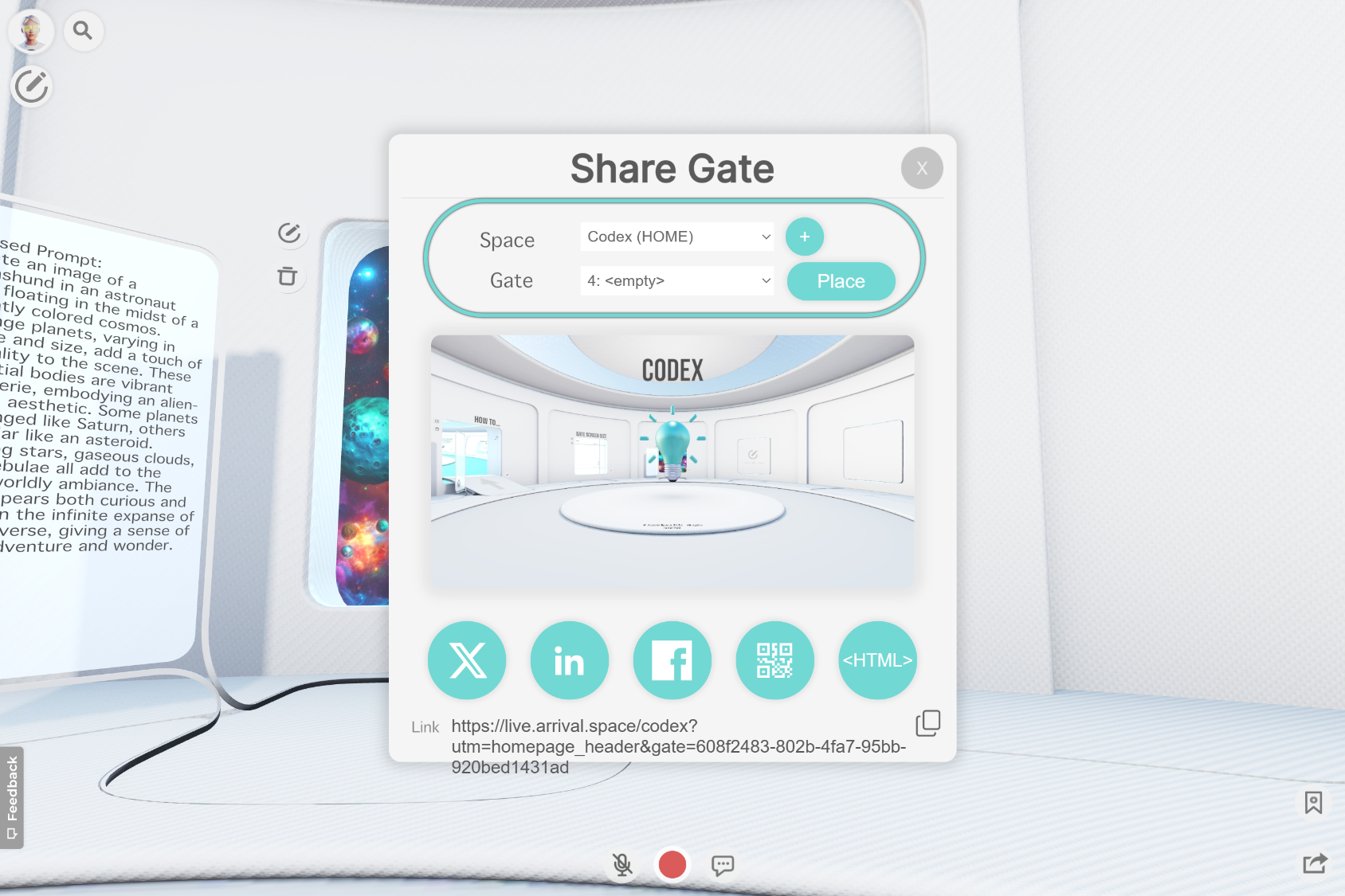
Clicking on the To your Space button will open a sub-menu and allow you to link this Gate to any of your Gates in any of your spaces.
Using the copy button here will duplicate the web link of this Gate into your clipboard for you to paste where and how you want to share it.
Clicking on the X button will open a new browser window, allowing you to share the Gate on your X account.
Clicking on the LinkedIn button will open a new browser window, allowing you to share the Gate on your LinkedIn account.
Clicking on the Facebook button will open a new browser window, allowing you to share the Gate on your Facebook account.
Using the QR Code button to automatically create a custom QR code that links to the Gate you want to share. The code will appear in the centre of your window and can then be used and screenshotted for sharing.
Clicking the HTML button will display a snippet of code in the centre of the window that you can copy and paste to embed a preview of that Gate to your website.
