Edit Gates
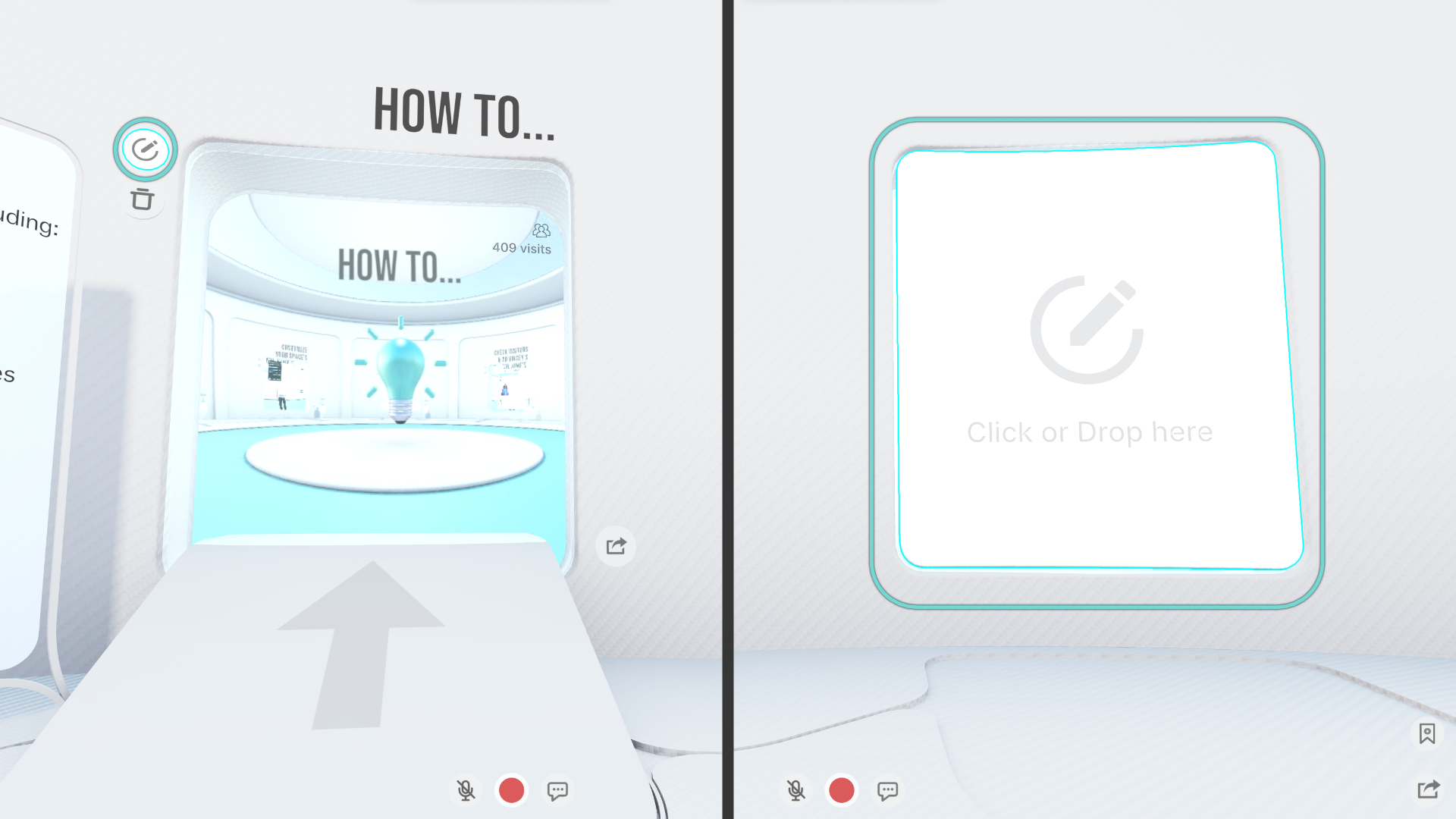
To edit existing gates or create new ones, click on the Edit button next to the gate, or simply interact directly with one of the empty gates.
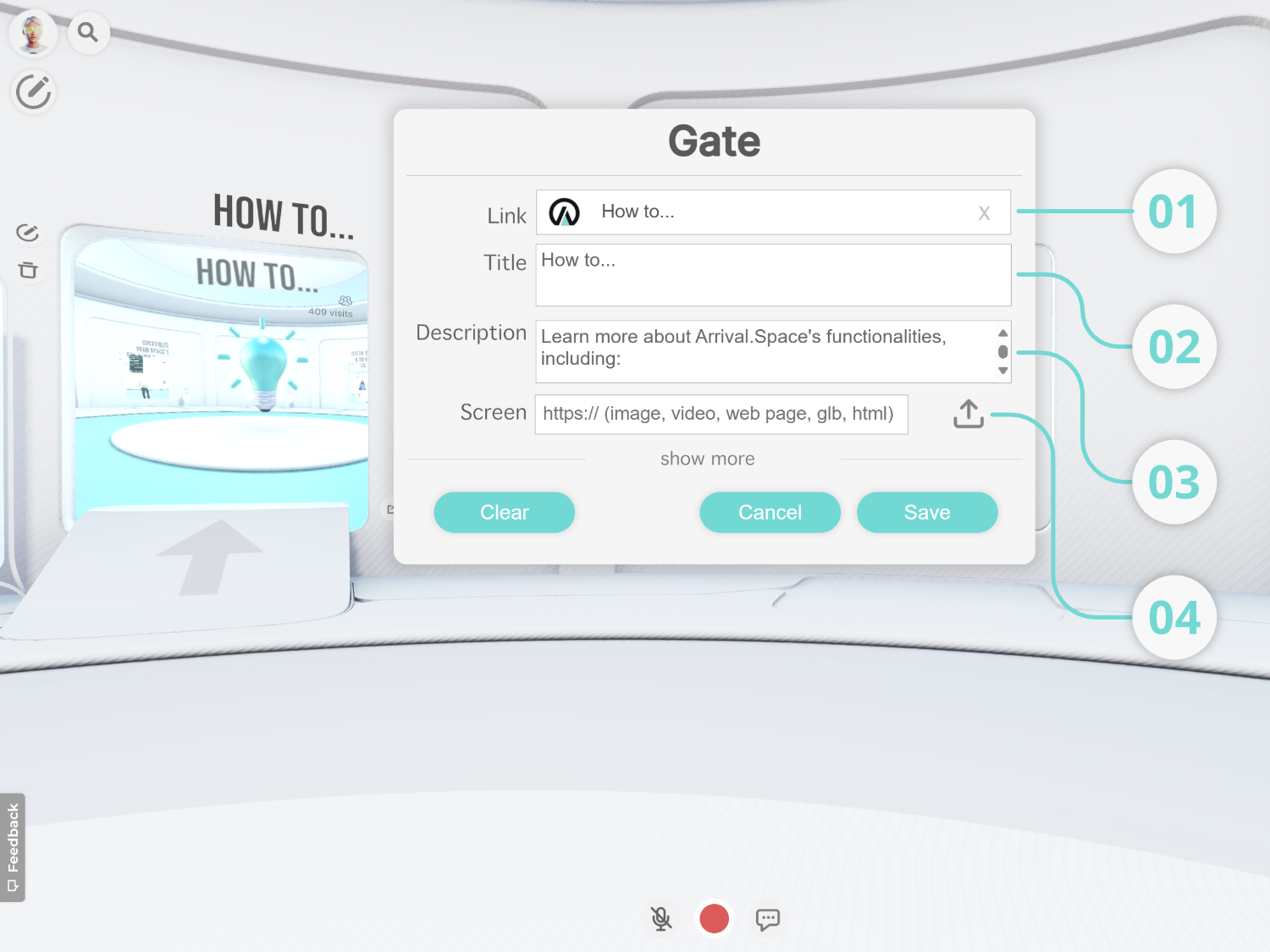
Here you can enter the name of another space you want to connect to your space, a web link to interact and connect a website to your space, a prompt to be generated by DALL-E and then displayed on the Gate screen, or a prompt to be transformed by ChatGPT to HTML code and then displayed on the Gate screen as an interactive website.
This form field allows you to give your new or edited gate a title, which will be displayed directly above your gate.
This is where you can describe what your gate is about or add any additional information. The text will then appear in the panel next to your gate.
By clicking the Upload button, you can either add a thumbnail to be displayed in your Gate or upload content to be displayed in the Gate. You can upload images, videos, HTML code, 3D Glb files and more.
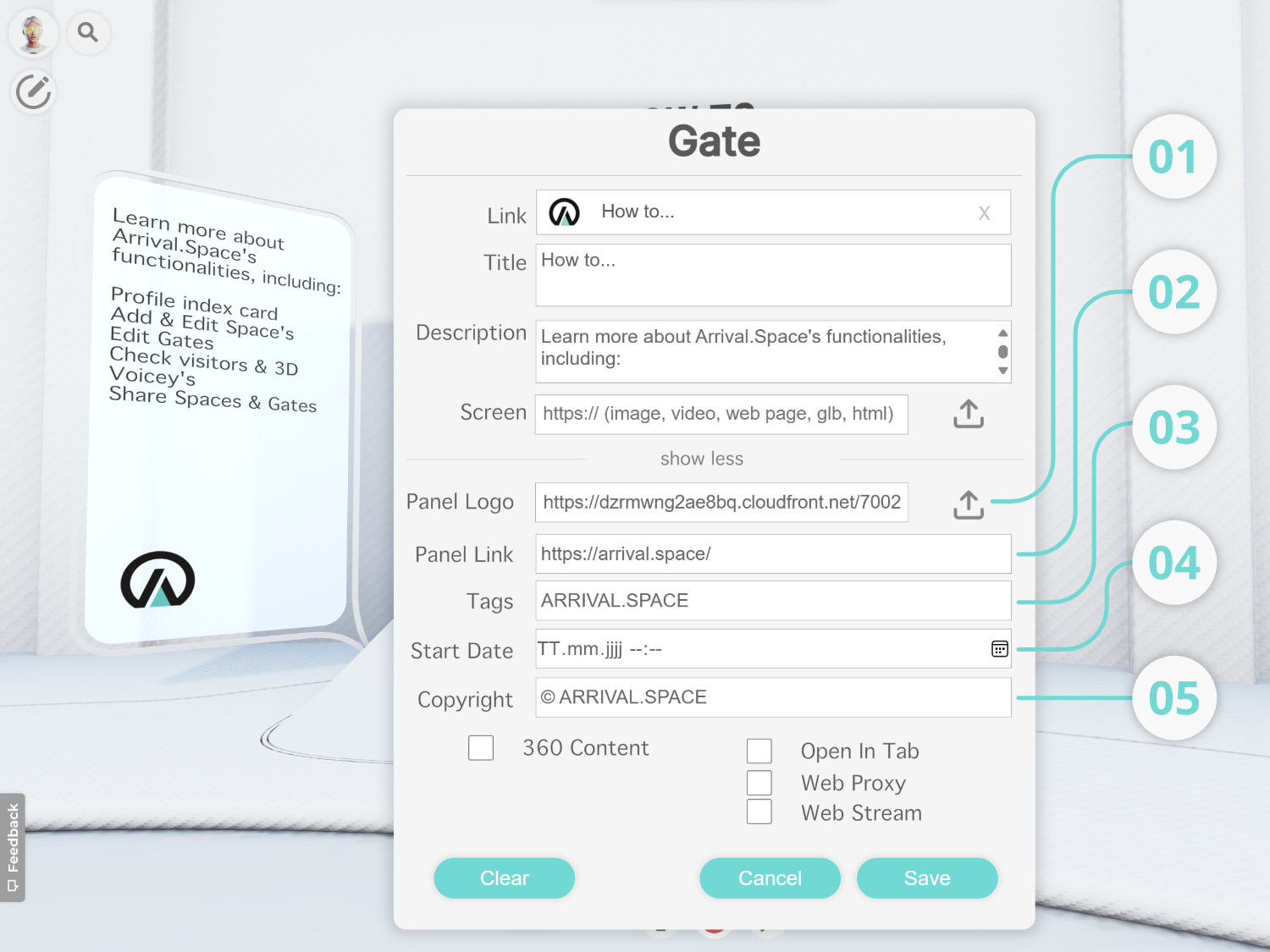
By clicking the Upload button you can add either a graphic or an image to be displayed at the bottom of your Gate Panel.
Enter a web link to link to the image or graphic at the bottom of your panel. This will allow visitors who click on the image displayed in the panel to be taken to the location of the web link in a new tab in their browser.
Add tags to your gates to keep your content and gates indexed and easier to manage.(not yet available)
Here you can set a time and date when your gate content should be used and viewed. At the moment there is just a timer at the top of the gate panel that counts down to the set time. In future updates, gates will be locked until the timer expires.(not yet available)
In this form field you can enter any type of copyright title for the content displayed in the gate itself. This title will be displayed at the bottom of your panel next to the gate.
