VRM Model
VRM Avatars can be customized down to the smallest detail, unlike Ready Player Me Avatars. In addition, you can add animations to VRM Avatars. For more information about animations, see the Animations section.
VRM Avatars can also be used across other platforms. However, complications may occur since not every rig (a digital skeleton for a model) is built the same way, and different model materials may require different lighting setups. If you have a model that does not work as expected, please contact us at hello@arrival.space.
In the next section, we will cover VRoid in brief, since it is a free VRM editor.
VRoid
VRoid Studio is a free application for creating 3D models and fine-tuning every detail. You can either start from scratch or modify an existing Avatar.
Prerequisites
First you have to download the application to your device, because there is no in-browser studio (use the link "Vroid Studio").
It’s up to you whether you adapt every last detail or not — just don’t forget to save your avatar both as a project file and as a VRM. Otherwise, you might not be able to continue editing later.
Creating VRoid Models
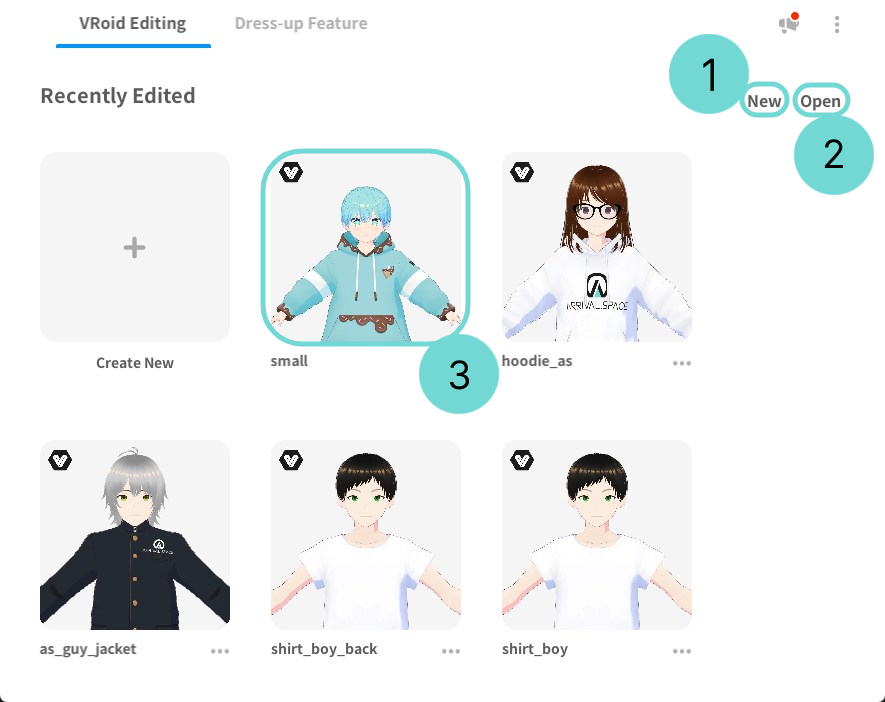
Once you have downloaded and opened the program, you will see a screen similar to the example image. Use the New Button1 to start with a blank model, the Open Button2 to import existing VRoid projects, or select a ready-made Template and adapt it3.
We do not assume any liability for the use of VRM Models. It is your own responsibility to review the Terms of Use in advance. For self-created models this is usually not an issue, but for third-party models we strongly recommend checking the Terms of Use beforehand.
Editing VRoid Models
For detailed descriptions of all VRoid Studio features, please read the User Manual.
Exporting your VRoid Model
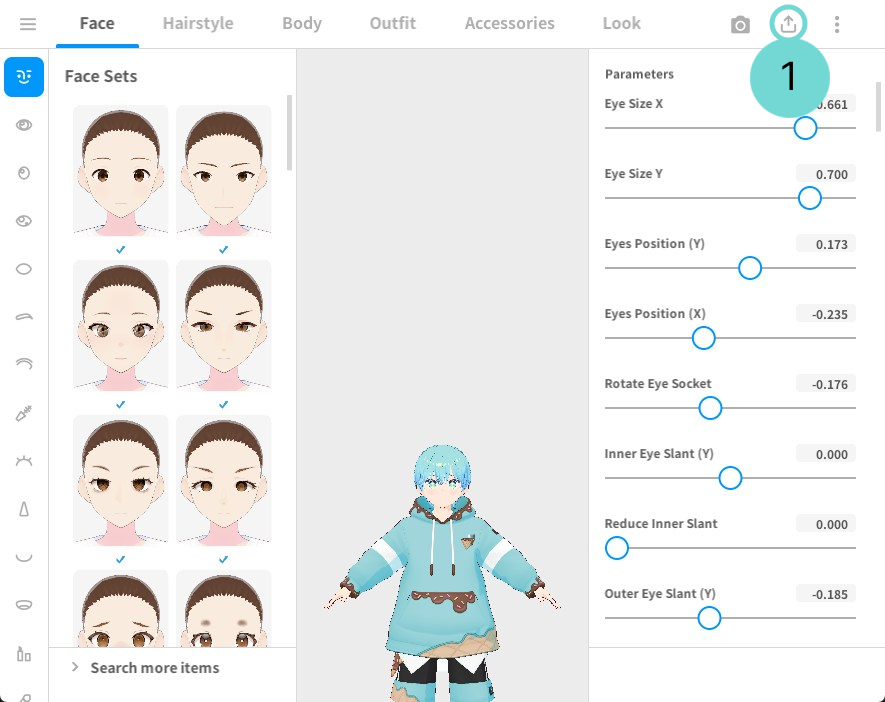
To import your model into Arrival.Space, you need to export it as a VRM from the program. Click the Upload Button1 in the top-right corner. From there, you can save your project as a VRoid Project and export it as a VRM.
Importing your VRM to Arrival.Space
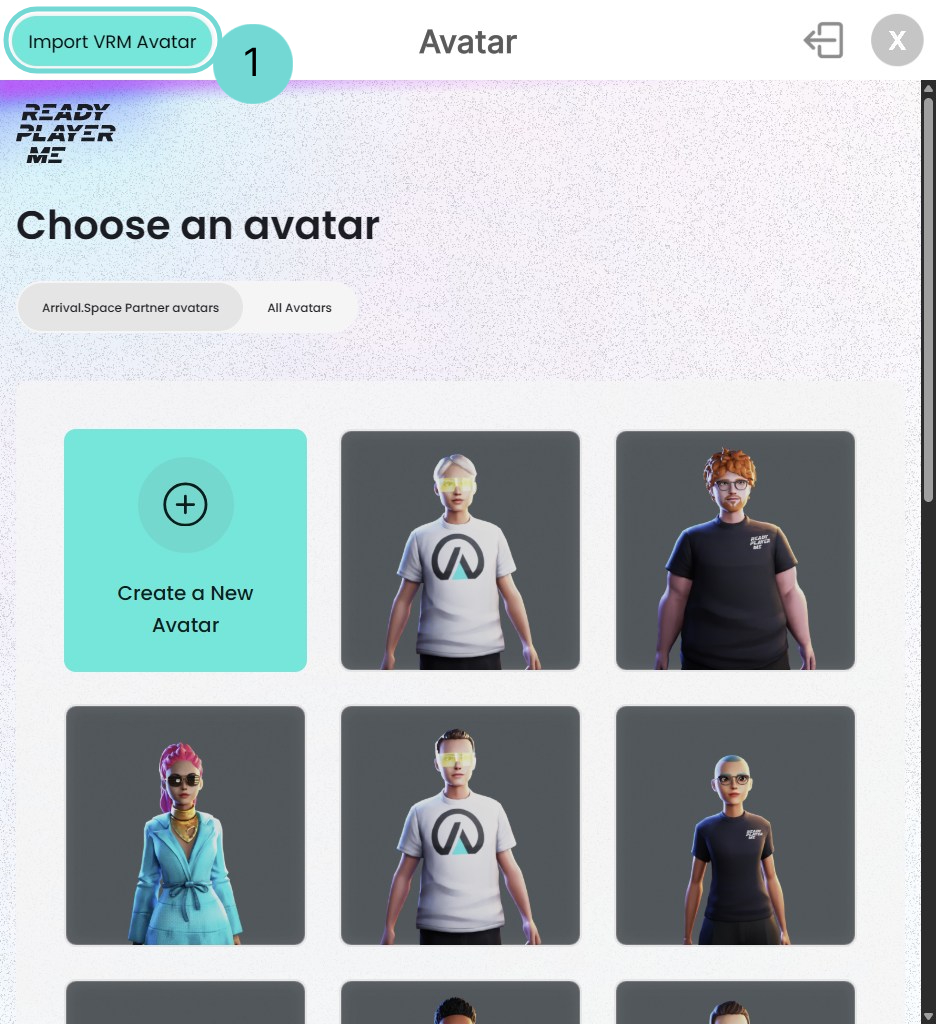
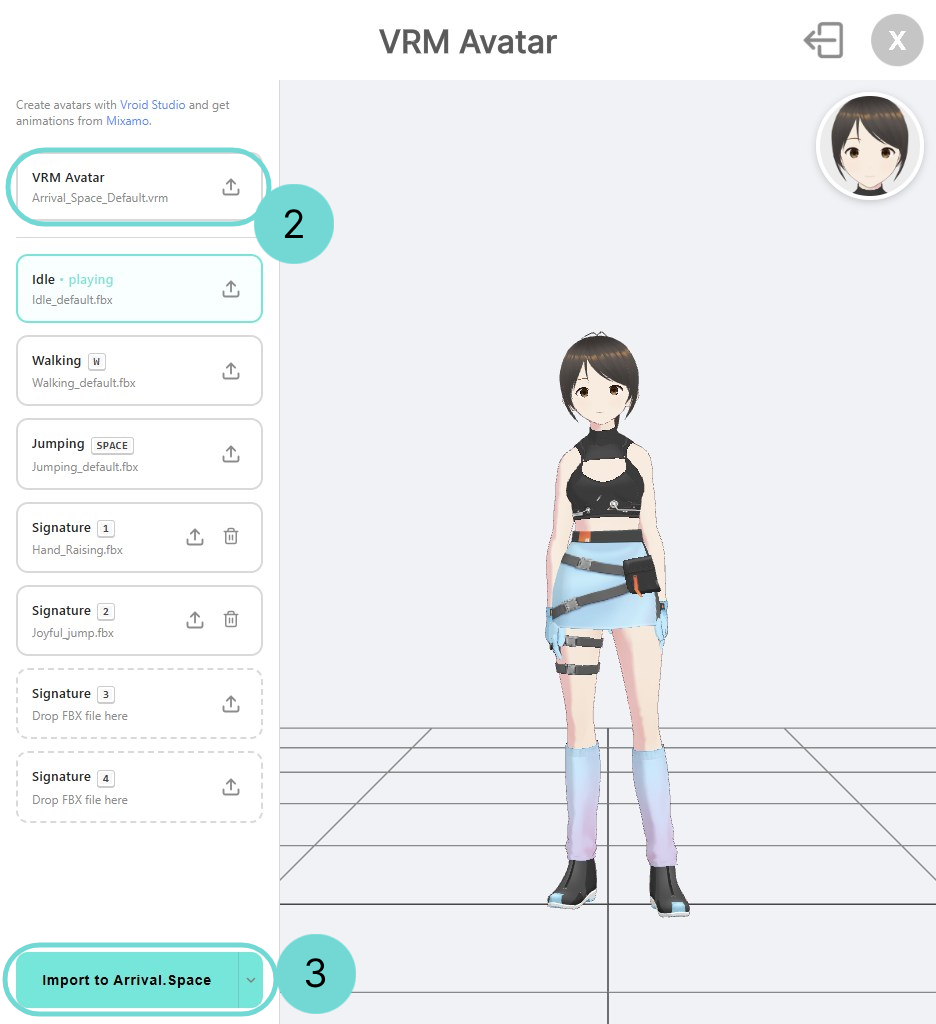
After exporting your model, open the Avatar Selection inside Arrival.Space. You can find a detailed description in the section Opening Avatar Selection.
Once you open the interface, you will see an Import Custom VRM Button1 in the top-left corner. Inside the VRM Avatar window, you can upload your previously created VRM Avatar.2
The remaining settings are related to the Avatar Animations. For more details, see the section Animations.
After uploading your Avatar, click the Import to Arrival.Space Button to complete the import.3