Animations
You can add animations to your VRM Model.
For this, you need special 3D character animations – usually in .fbx format.
It is recommended to download your Avatar as GLB and upload it to the platform of your choice. This ensures that your selected animations fit your model correctly. If you do not use your own skin, animations may sometimes look odd.
Mixamo
Mixamo is a free platform by Adobe. You do not need an Adobe license to use it — you only need to register. Use the link above to access the Mixamo page.
On the site, you will find a Sign Up option in the top-right corner.
Follow the steps to create your account.
Download Animations
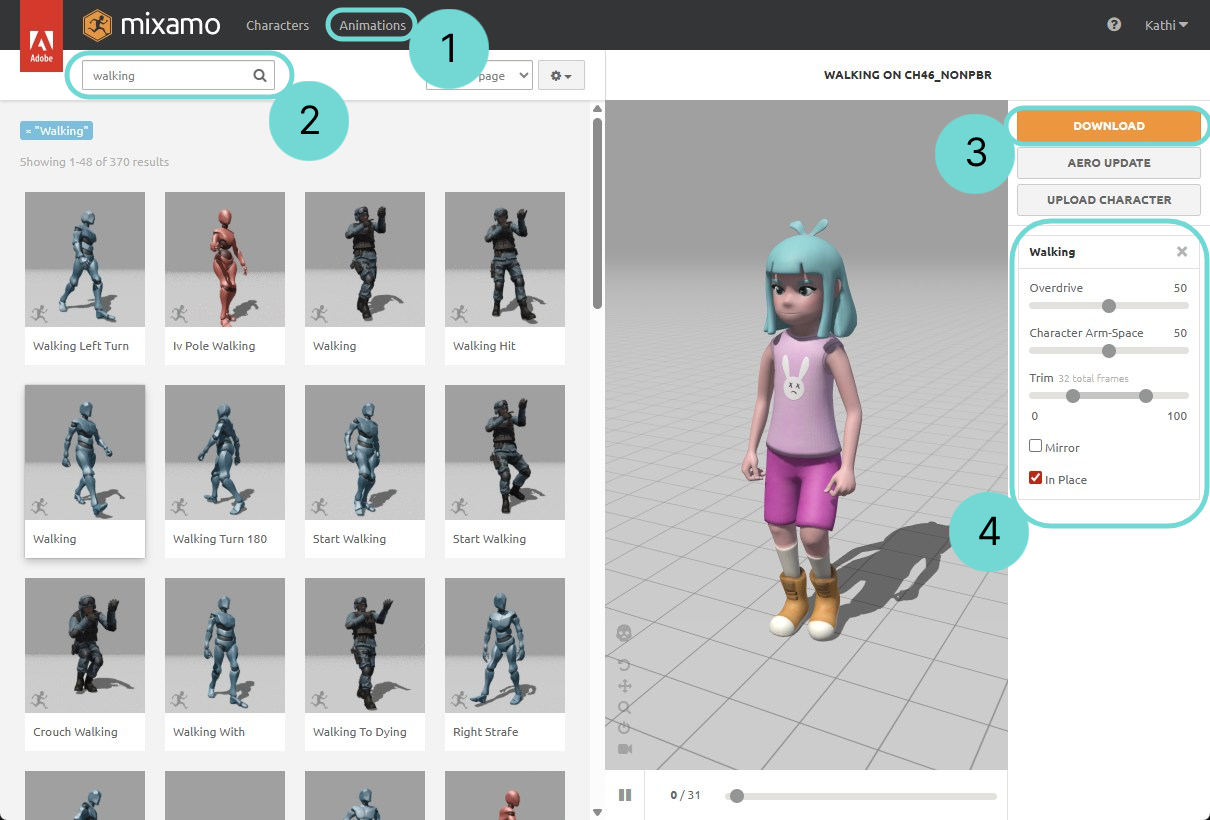
Once you are logged in, switch to the Animations tab 1at the top. You will see countless animations available. Use the Search Field2 to find specific animations. After selecting an animation, you can download it using the Download Button3.
If the animation moves the character away from the starting position, it may look strange inside Arrival.Space, since the Avatar is always reset to the origin point. If you still want to use such animations, please enable In Place (if available)4. This way, the animation will play on the spot.
Download Settings
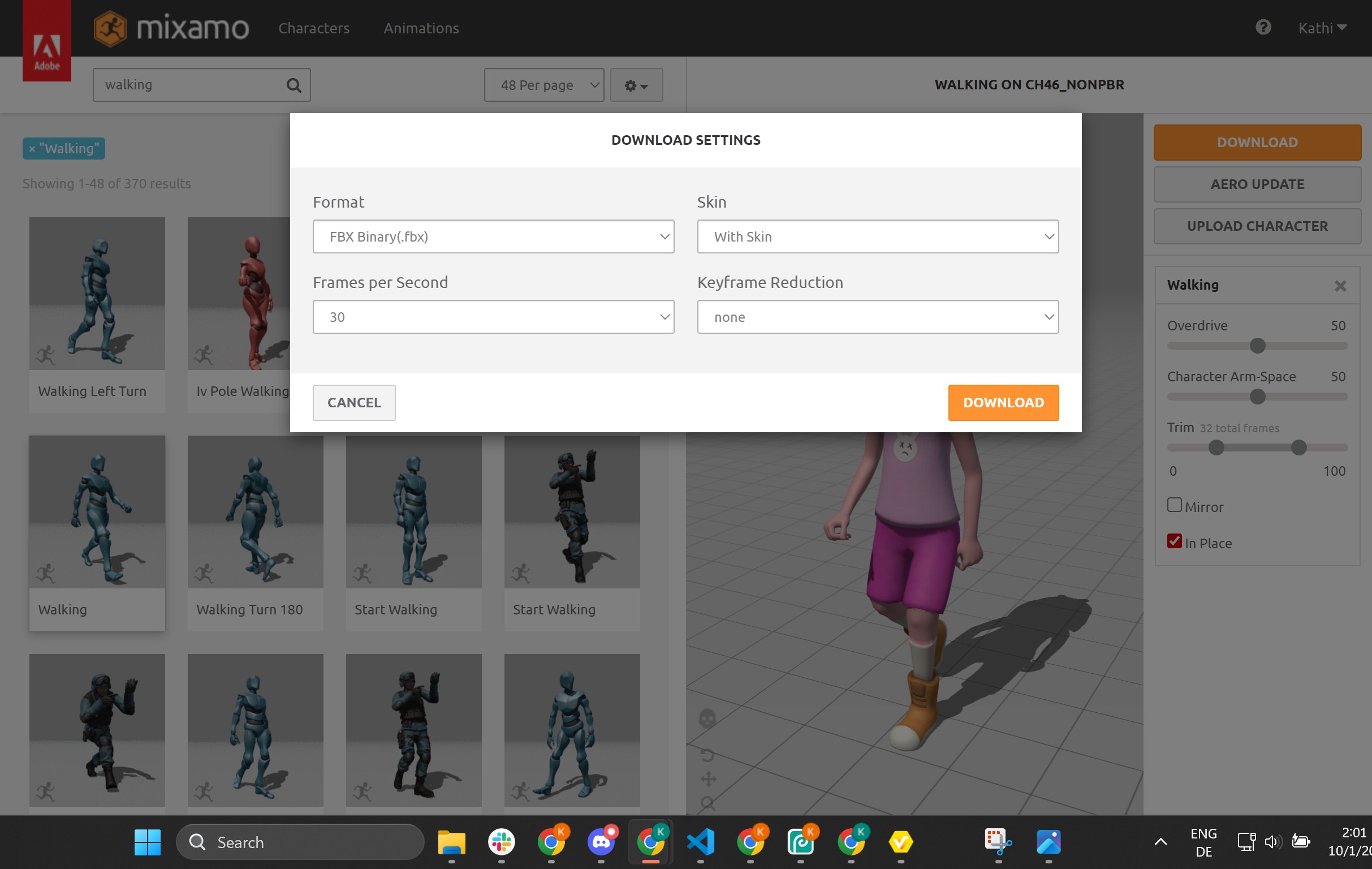
In the Download Settings, make sure to export the animation without Skin if you have not uploaded your own Avatar. It is also recommended to reduce the Frames per Second (FPS) to 24 (or alternatively 30). Using 60 FPS is not recommended, as it is too high.
Import Animations
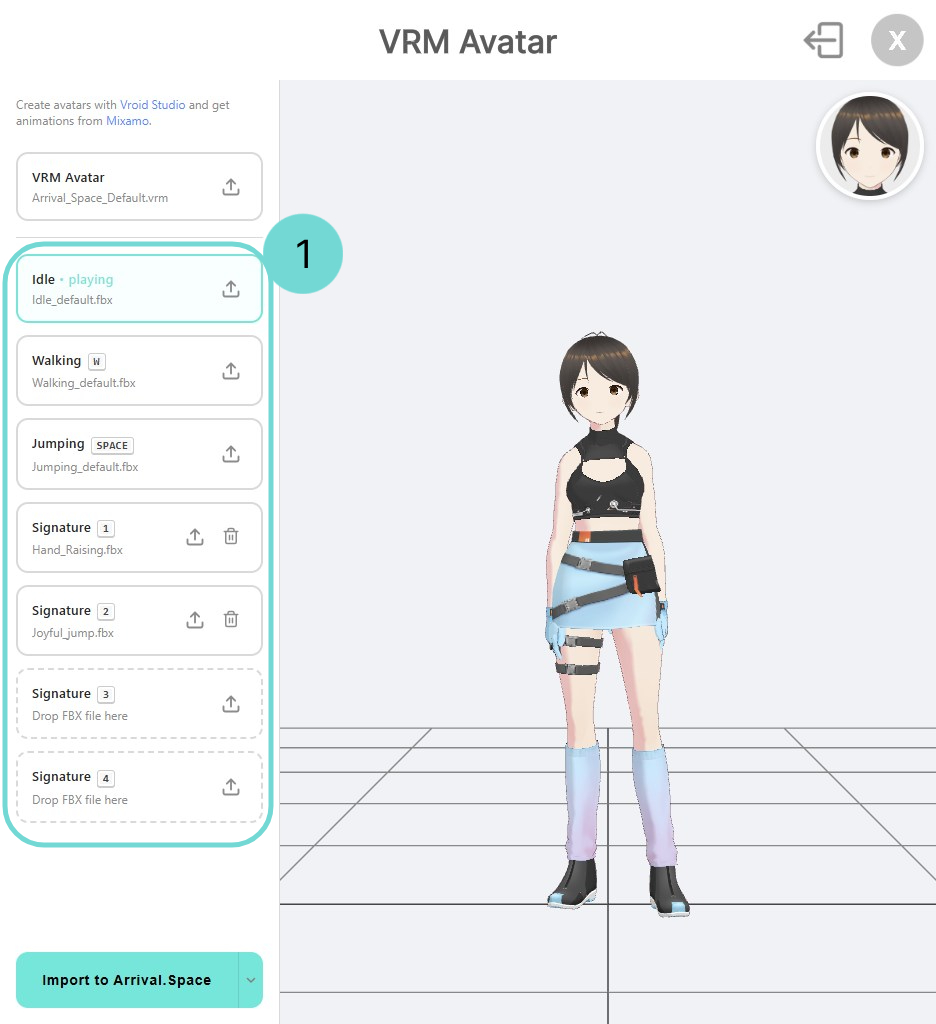
Open the Avatar Selection. Click the Import VRM Avatar button in the top-left corner. In this view, you will find several available animations.
The following are currently supported1:
IdleAnimation while standing
W WalkingAnimation for walking
Space JumpingAnimation for jumping
1 Signature 1Add unique moves or gestures
2 Signature 2Add unique moves or gestures
3 Signature 3Add unique moves or gestures
4 Signature 4Add unique moves or gestures
To upload your animations, use the Icon or click inside the dashed area. Once you have uploaded an animation, a Icon will appear to the right of the upload icon, allowing you to remove individual animations.
Depending on which animation is currently active, it will be applied to your avatar on the right. An animation is considered active when it has a turquoise outline. In the example image above, the Idle Animation is active.
After you have uploaded all your animations, click the Import to Arrival.Space Button to import them.