Gaussian Splats
Edit Splat UI
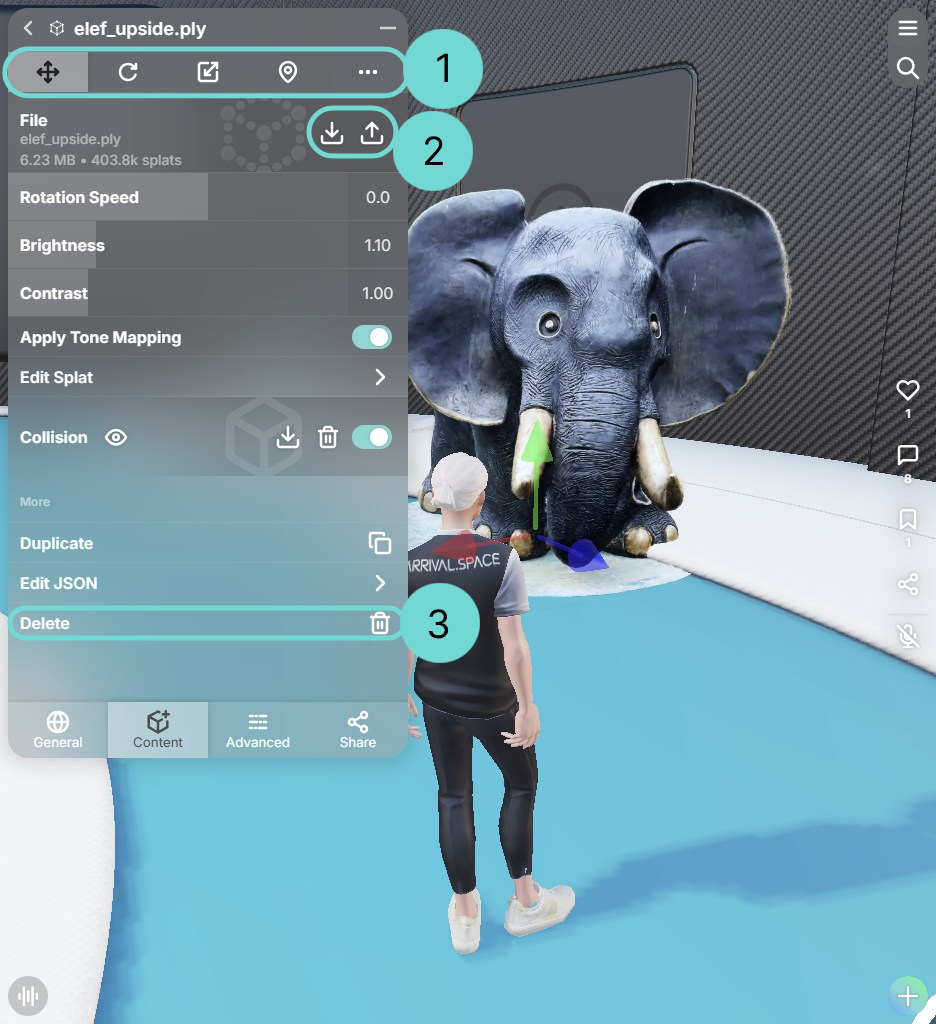 Open Gizmo 1
Open Gizmo 1
This button opens the transformation gizmo, providing controls to move, rotate, and scale the selected 3D model. Detailed description can be found in section Gizmo.
Upload/ Replace / Download 2Selecting this allows you to upload a new 3D Object file, which will overwrite the currently loaded model.
Delete 3Use this button to completely remove the selected 3D model from your current space.
Advanced Splat Editing Options
Rotation Speed
Rotates the asset around the Y axis. A positive value will rotate your asset clockwise. A negative value will rotate your asset counterclockwise.
Splat Brightness
Adjust the brightness of a splat. Use the input fields or drag the slider to the left or right to increase or decrease the value.
Splat Contrast
Adjust the contrast of your splat. Use the input fields or drag the slider to the left or right to increase or decrease the value.
Edit Splat (SuperSplat)
We offer our enhanced version of SuperSplat within Arrival.Spaces. This integration allows you to utilize all familiar SuperSplat operations. Furthermore, you can directly manipulate .spz files and save all changes by simply closing the SuperSplat window.
The following table provides an overview of the most commonly used operations in SuperSplat, their purpose, and typical use cases.
| Operation | Purpose | Typical Use Case |
|---|---|---|
| Crop / Trim | Removes unnecessary areas of a splat | Shorten loading times, focus on main object, remove empty or irrelevant regions |
| Merge / Combine | Combines multiple splats into one | Simplify render pipeline, boost performance with many small splats, scene optimization |
| Floater Cleaning | Removes floating/unconnected splats (noise, scan artifacts) | After importing scans, to reduce visual noise and optimize file size |
| Versions | Creates and manages different asset versions/checkpoints | Before major edits, to compare variations, or for collaborative workflows |
| Rearranging | Reorganizes splats or groups within a scene | Building structured scenes, correcting object placement, improving editing workflow |
| Insert Volume | Defines or places a volume (bounding box/shape) to isolate or constrain | Editing only part of a splat |
This option is only applicable to splat files (.SPZ, .PLY, .SPLAT, .SOG).
We have created a dedicated Space with video tutorials explaining how to upload splats, manipulate them using the Gizmo, and merge multiple splats while transferring them back to Arrival.Space.
Collision
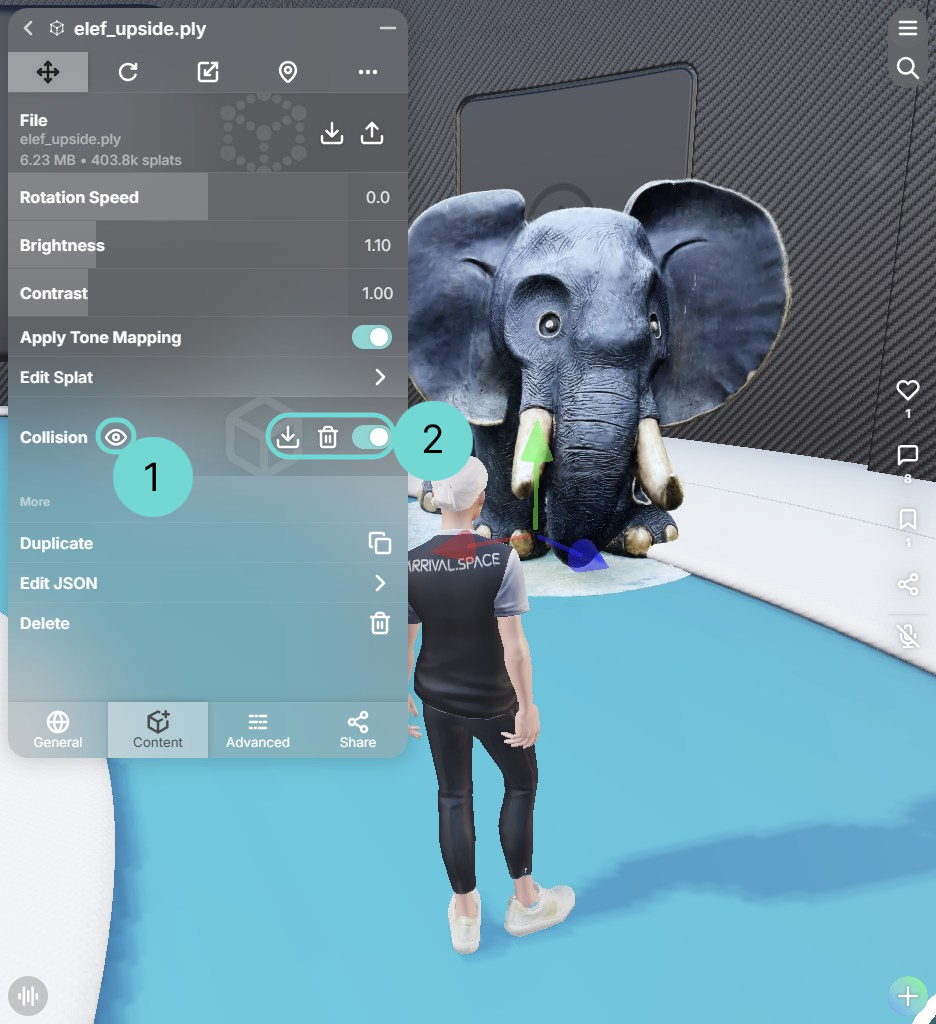
A collision is your way to make splats walkable. You can upload your own collision file or use our automatic generation tool.
Generate CollisionClick this button to automatically generate a collision mesh for your uploaded splat. After generating this icon will change to the icon.
Show Collision 1If a collision has been uploaded or generated, clicking this button will display the collision mesh as a purple overlay. In addition to that a gizmo menu opens, which is used to change the position of your collision.
Hide Collision 1If the collision is perfectly placed, you can deactivate the gizmo by using this icon.
Download Collision Pro2Clicking this button will download the current collision mesh. This allows you to refine the collision boundaries in an external program before re-uploading the modified file.
Delete Collision 2This will delete your collision.
After generating or uploading a collision, you can use this toggle to activate or deactivate your collision.
If you let Arrival.Space generate your collision, download it, and then edit it in another program, the alignment may no longer match.
This often happens when importing an Arrival.Space collision into Blender, because the Y and Z axes differ between Blender and Arrival.Space.
In Blender, you can enable +Y Up under the Transform section when exporting. This reduces the amount of rotation needed afterwards.
If issues persist, try to upload your scene as Additional Content. In that case, the collision should always be automatically aligned by our system.
Advanced Tips
If your collision contains more than 500k indices, you need to simplify or reduce the complexity of your mesh. Additionally, the collision mesh should not exceed 10 MB to maintain good performance.
There are several ways to achieve this, but this guide provides simple and effective methods to reduce complexity. All examples in this guide are demonstrated using Blender.
1. Export Without Normals and UVs
When exporting, you can adjust several settings that significantly reduce file size and complexity.
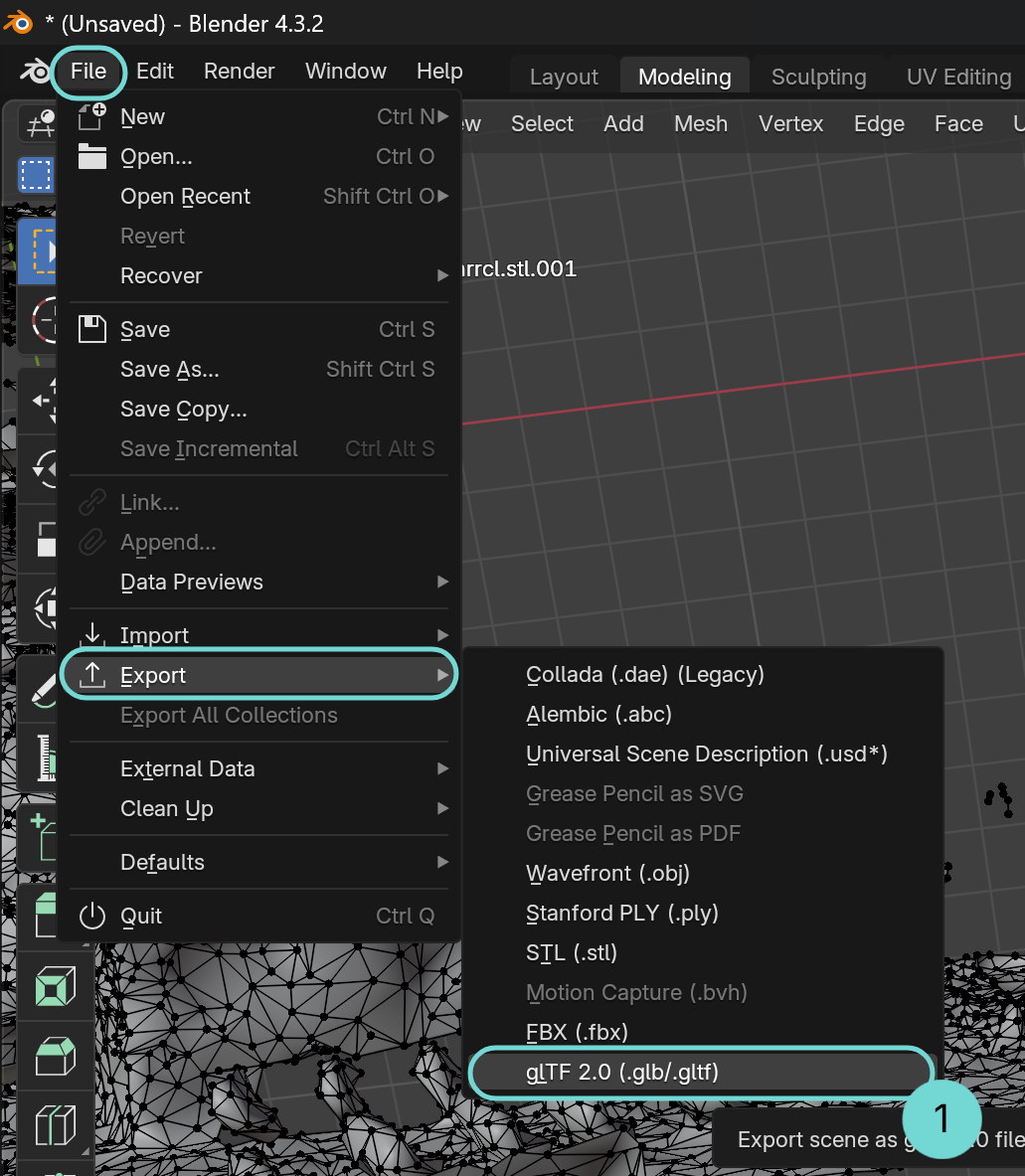
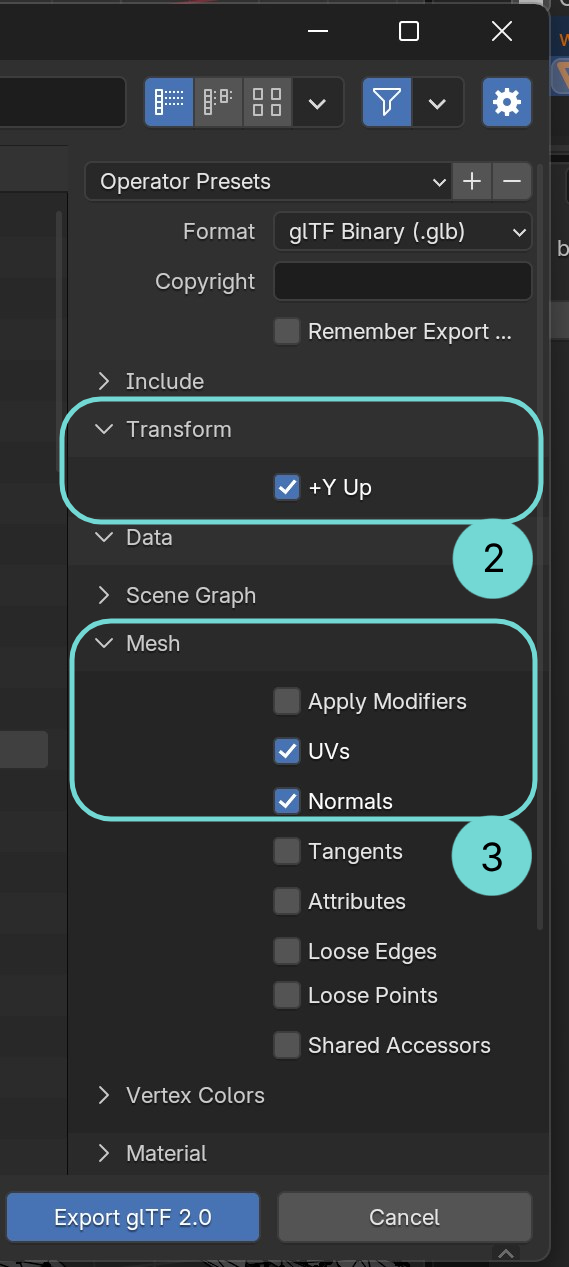
Step by Step:
- Open Blender
- Import your mesh
- Go to File > Export > glTF 1.
- Under Transform, enable +Y Up 2.
- Open Data > Mesh and disable UVs and Normals 3.
- Export your mesh.
2. Delete Areas That Can’t Be Reached
In complex scenes, collisions often exist in areas that users can’t reach in normal camera mode.
For example, in a forest scene, the tree crowns may be unreachable.
These detailed regions are often the most complex parts of a mesh, so removing them is the easiest way to reduce collision complexity.
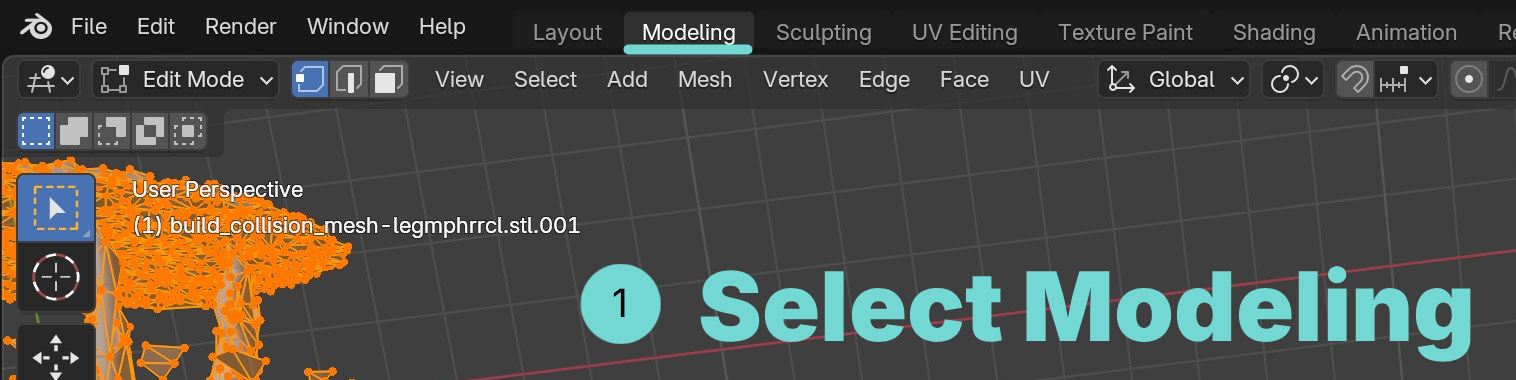
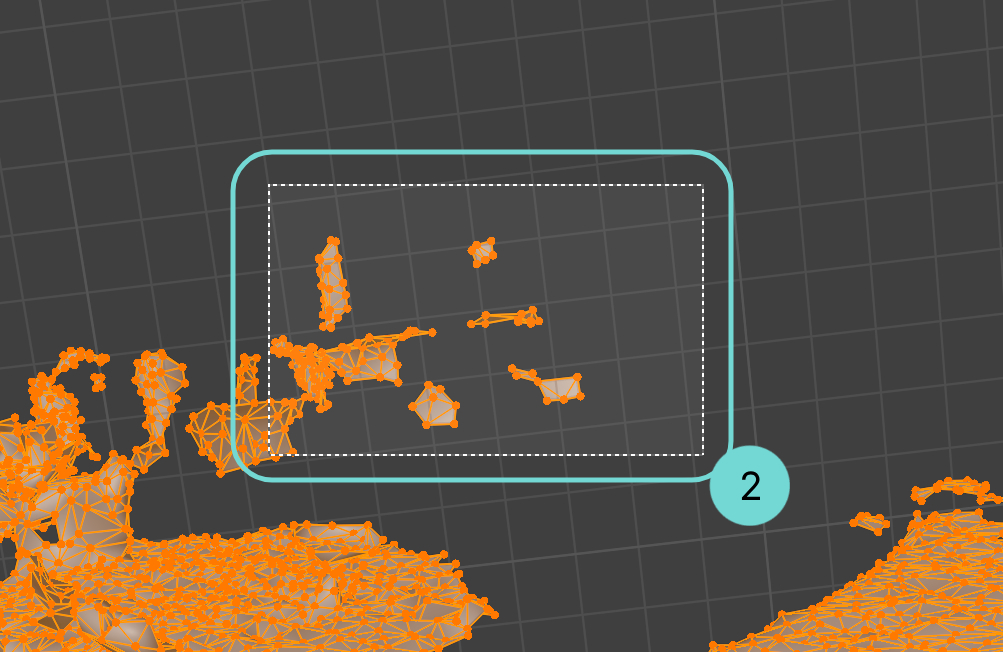

Step by Step:
- Open Blender
- Import your mesh
- Switch to Modeling Mode 1.
- Select the area you want to remove by clicking and dragging 2.
- Press DEL or ENTF or ⌫ and choose Vertices 3.
- Your mesh has now been successfully simplified.
3. Merge by Distance
In some cases, individual vertices may be extremely close together—close enough that they overlap.
This can cause duplicate collision areas. You can merge such vertices using Merge by Distance.
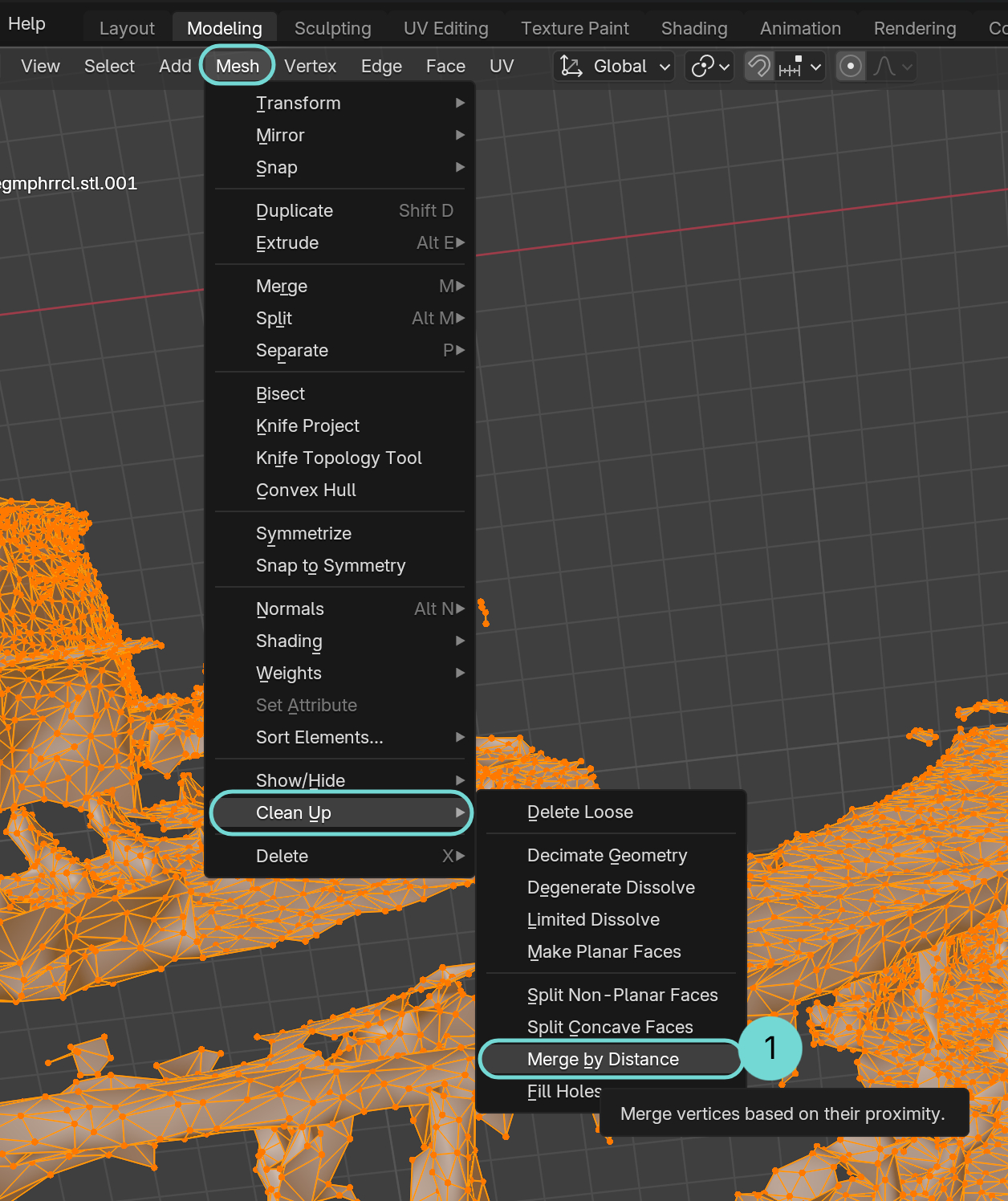

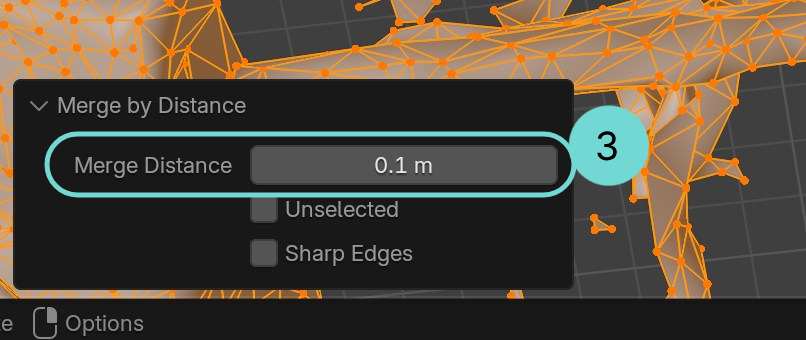
Step by Step:
- Open Blender.
- Import your mesh.
- Switch to Modeling Mode.
- Press A to select everything.
- In the Modeling toolbar, go to Mesh > Clean Up > Merge by Distance 1.
- A small expandable menu appears in the bottom-left corner—open it 2.
- Set the distance to 10 cm 3. The panel will show how many vertices were merged.
SOG (Spatially Ordered Gaussians) Compression
Spatially Ordered Gaussians (SOG) is an open-source file format for 3D Gaussian Splatting. It extends the previous SOGS format and packages splat data (Gaussians) into a layout optimized for GPUs: you can store it as a single .sog file, or as a meta.json plus .webp images.
With this level of compression, you can reduce your scene size down to one-third of the original file.
Create a SOG
We automatically generate an SOG file from your PLY or compressed PLY.
However, if you prefer a faster upload, you can create the SOG file locally and upload it directly.
Regardless of which method you choose, you can always continue editing your model afterwards in the Arrival.Space SuperSplat Editor.
Upload SOG to Arrival.Space
Use the generated SOG File and upload it as Main Asset or Additional Content.
Collision Generation for SOG
Collision works the same for SOG as it does for PLY files. Use the Collision Generation button, or upload your own custom collision.
LCC (Local Cluster Compression)
This compression technique groups nearby Gaussians into local clusters and reduces redundant data (similar colors, size, etc.). This technique is used by XGRIDS and described in detail in this White Paper from XGRIDS.
Upload LCC to Arrival.Space
To use it in Arrival.Space, zip the folder containing the following files:
- attrs.lcp
- data.bin, index.bin, environment.bin
- meta.lcc
- shcoef.bin (optional — if it exists, please include it)
- collision.lci (optional)
After compression (zip creation), you can upload the zip folder directly as Additional Content. We don't support the upload inside the Main Asset.
Collision Generation for LCC
Currently, it is not possible to use the .LCI collision of the LCC data to add the collision. Therefore we preapred a workaround for you in section Generate Collision for LCC and LOD
LOD (Level of Detail) Optimization
For large splat files, creating LOD structures can significantly improve loading performance and ensure smooth viewing across different devices. Learn how to create optimized LOD hierarchies for your splat files: LOD Creation Guide - Step-by-step instructions for generating multi-level LOD structures using splat-transform.