Plane Images
If you upload an image as a Main Asset and the file is a .png, you can either generate a Mesh from it or simply use the image as it is.
With Additional Content, you can place an image anywhere in your Space (Not limited to .png files). However, in this case you do not have the option to choose — the image will always be turned into a 3D object.
Edit Plane Image UI
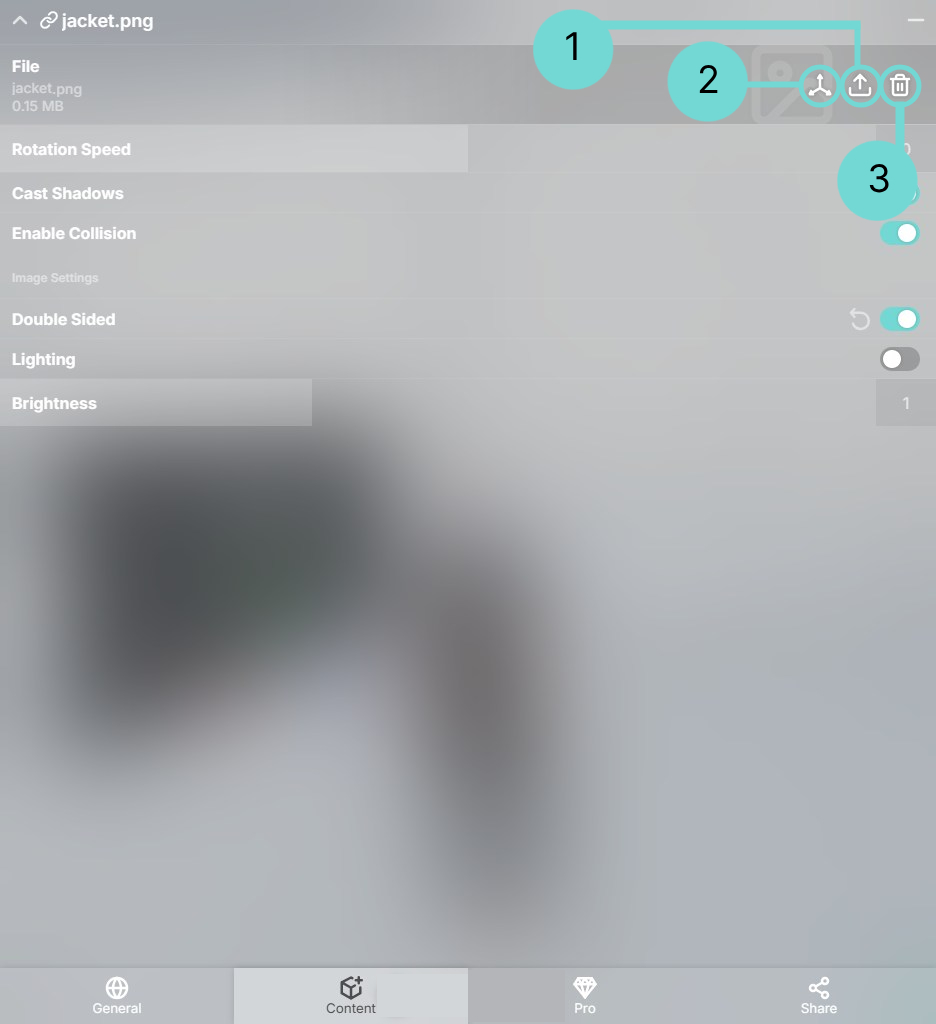 Upload/ Replace 1
Upload/ Replace 1
Selecting this allows you to upload a new 3D Object file, which will overwrite the currently loaded object.
Open Gizmo 2This button opens the transformation gizmo, providing controls to move, rotate, and scale the selected 3D Object. Detailed description can be found in section Gizmo.
Delete 3Use this button to completely remove the selected 3D Object from your current space.
Advanced Image Options
Rotations Speed
Rotates the asset around the Y axis. A positive value will rotate your asset clockwise. A negative value will rotate your asset counterclockwise.
Cast Shadows
Control the shadow of the Asset. If your Asset is very large or emissive it can make sense to disable its shadow.
Enable Collision
By enabling this toggle, our system will automatically generate a Collision for your 3D Model.
Lighting
If disabled, the Tone Mapping Filter will affect the image colors. If enabled, the Tone Mapping Filter will leave the image colors unchanged.
Brightness
Adjust the brightness of the image. Use the input fields or drag the slider to the left or right to increase or decrease the value.