Additional Content
Sometimes you want to combine Gaussian splats with meshes. The additional Content function allows you to integrate various types of 3D content—whether it's combining meshes, Gaussian splats, or multiple 3D object files—into a single scene.
Placing add. Content
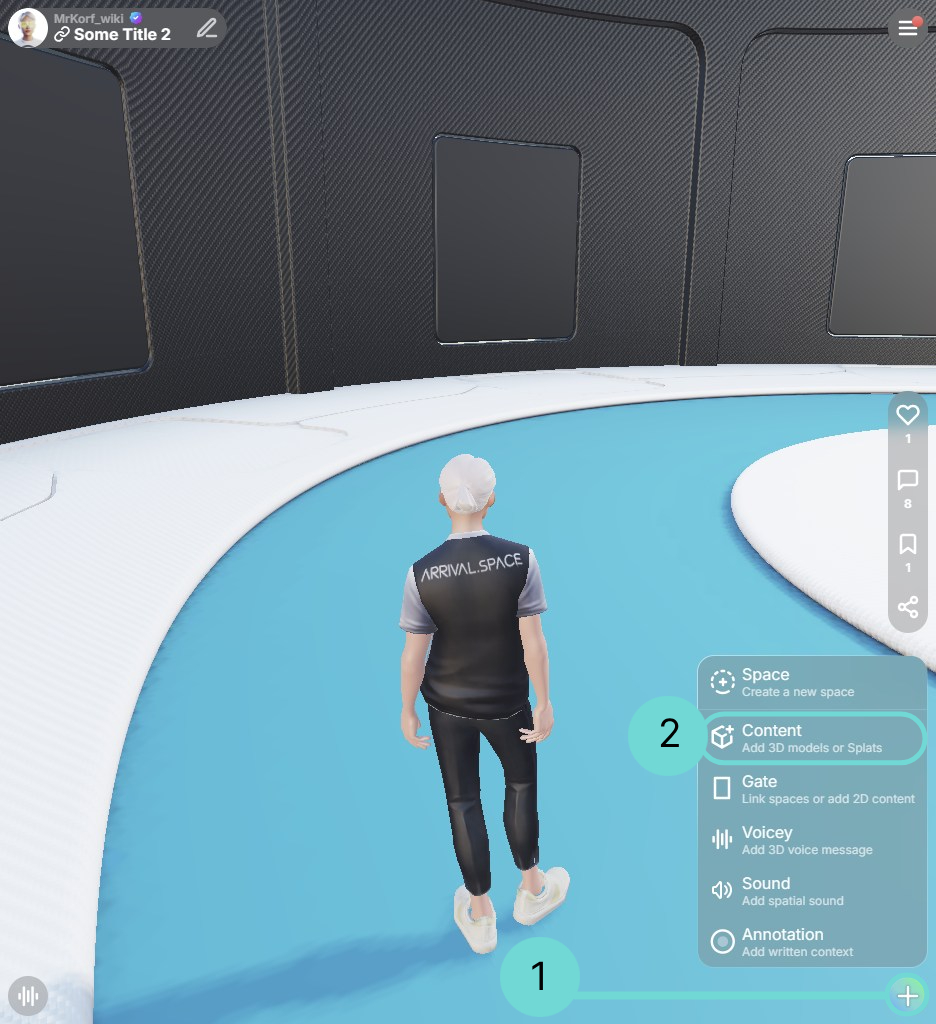
To place an additional Content, open the Action menu via , select 2 Content, and position the entity in your scene. Selecting this option will launch your device's file explorer, allowing you to choose and upload your desired 3D model. After uploading, the Model will be displayed. Chose the location on the floor and click to place the model. You can use the right mouse to cancel the placement.
To modify a 3D Object after placement, you can either use the shortcut key G or reopen the Space Edit menu. As meshes and splats can be edited differently, they are dealt with and explained separately in the following chapters.
In the section Creating 3D Content you can find a simple description how 3D Objects works with a daily example to understand this content better.
Editing Meshes
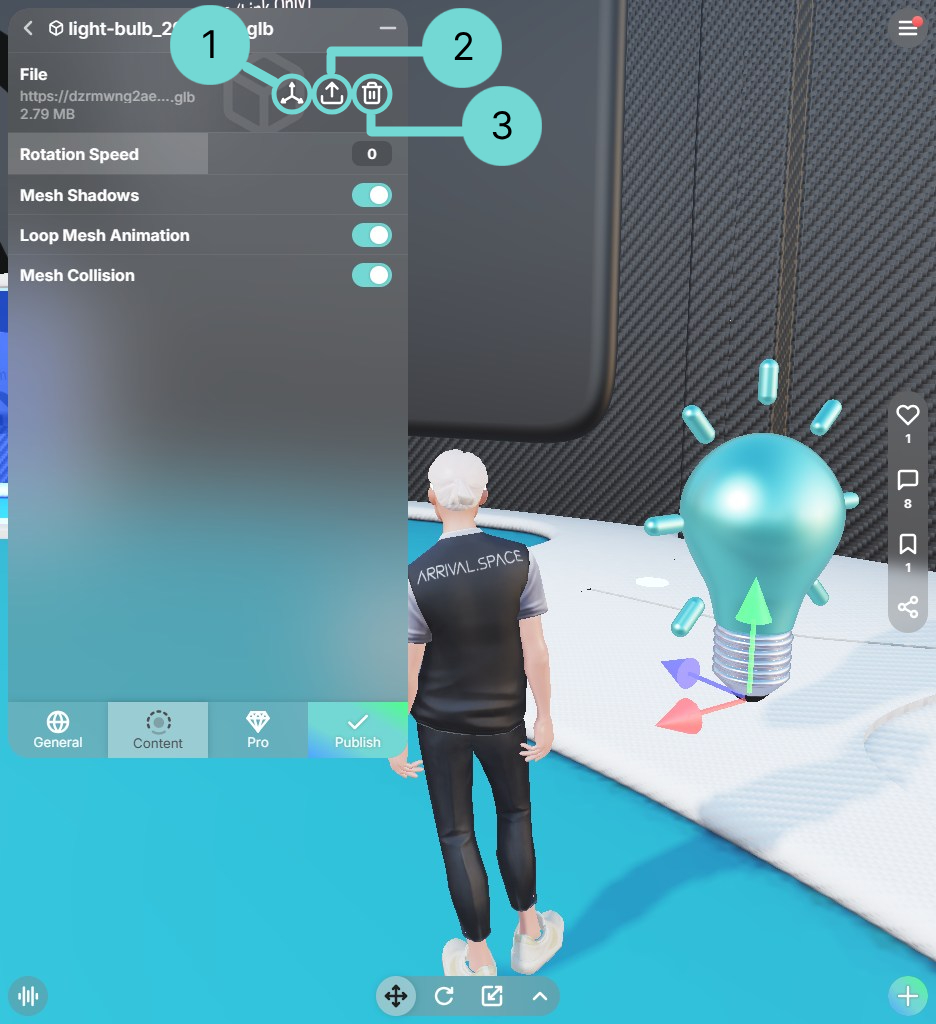 Open Gizmo 1
Open Gizmo 1
This button opens the transformation gizmo, providing controls to move, rotate, and scale the selected 3D model.
Upload/ Replace 2Selecting this allows you to upload a new 3D Object file, which will overwrite the currently loaded model.
Delete 3Use this button to completely remove the selected 3D model from your current space.
Rotation Speed
Rotates the asset around the Y axis. A positive value will rotate your asset clockwise. A negative value will rotate your asset counterclockwise.
Mesh Shadows
Control the center asset shadow. If your center asset is very large or emissive it can make sense to disable its shadow.
Loop Mesh Animation
Even with backed-in animations you can configure if the animation is only shown once or loop all the time.
Mesh Collision
By enabling this toggle, our system will automatically generate a Collision for your 3D Model. Also available for animated Assets.
Editing Gaussian Splats
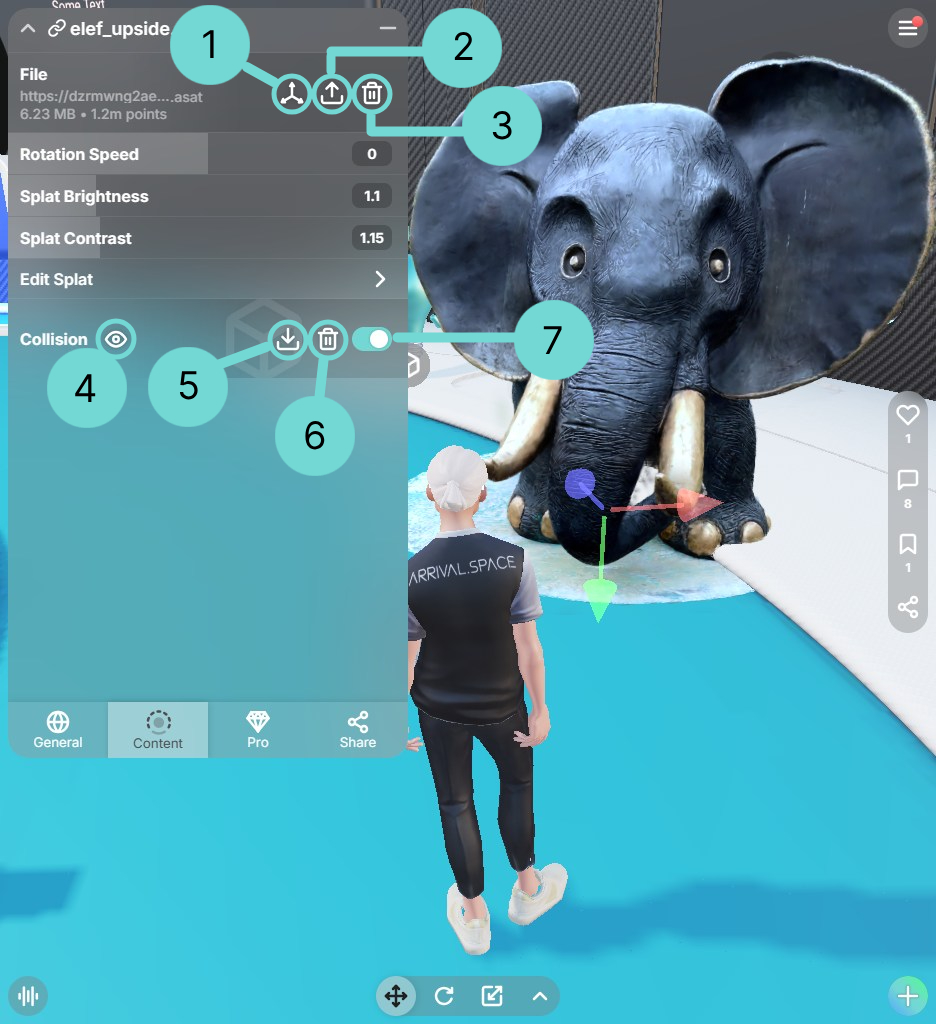 Open Gizmo 1
Open Gizmo 1
This button opens the transformation gizmo, providing controls to move, rotate, and scale the selected 3D model.
Upload/ Replace 2Selecting this allows you to upload a new 3D Object file, which will overwrite the currently loaded model.
Delete 3Use this button to completely remove the selected 3D model from your current space.
Rotation Speed
Rotates the asset around the Y axis. A positive value will rotate your asset clockwise. A negative value will rotate your asset counterclockwise.
Splat Brightness
Adjust the brightness of a splat. Use the input fields or drag the slider to the left or right to increase or decrease the value.
Splat Contrast
Adjust the contrast of your splat. Use the input fields or drag the slider to the left or right to increase or decrease the value.
Edit Splat
We offer our enhanced version of SuperSplat within Arrival.Spaces. This integration allows you to utilize all familiar SuperSplat operations. Furthermore, you can directly manipulate .spz files and save all changes by simply closing the SuperSplat window.
This option is only applicable to splat files (.SPZ, .PLY, .SPLAT).
Collision
A collision is your way to make splats walkable. You can upload your own collision file or use our automatic generation tool.
Generate CollisionClick this button to automatically generate a collision mesh for your uploaded splat. After generating this icon will change to the icon.
Show Collision 4If a collision has been uploaded or generated, clicking this button will display the collision mesh as a purple overlay. In addition to that a gizmo menu opens, which is used to change the position of your collision.
Hide Collision 4If the collision is perfectly placed, you can deactivate the gizmo by using this icon.
Download Collision Pro5Clicking this button will download the current collision mesh. This allows you to refine the collision boundaries in an external program before re-uploading the modified file. In the Creating 3D Content section you can find some helpful tools.
Delete Collision 6This will delete your collision.
After generating or uploading a collision, you can use this toggle to activate or deactivate your collision.
We have created a dedicated Space with video tutorials explaining how to upload splats, manipulate them using the Gizmo, and merge multiple splats while transferring them back to Arrival.Space.