Sound Entity
Sound entities let you place additional audio sources to enhance immersion and realism in your space. Add ambient elements like water, wind, or speech to bring your scene to life and create a more dynamic experience.
Placing Sound Entities
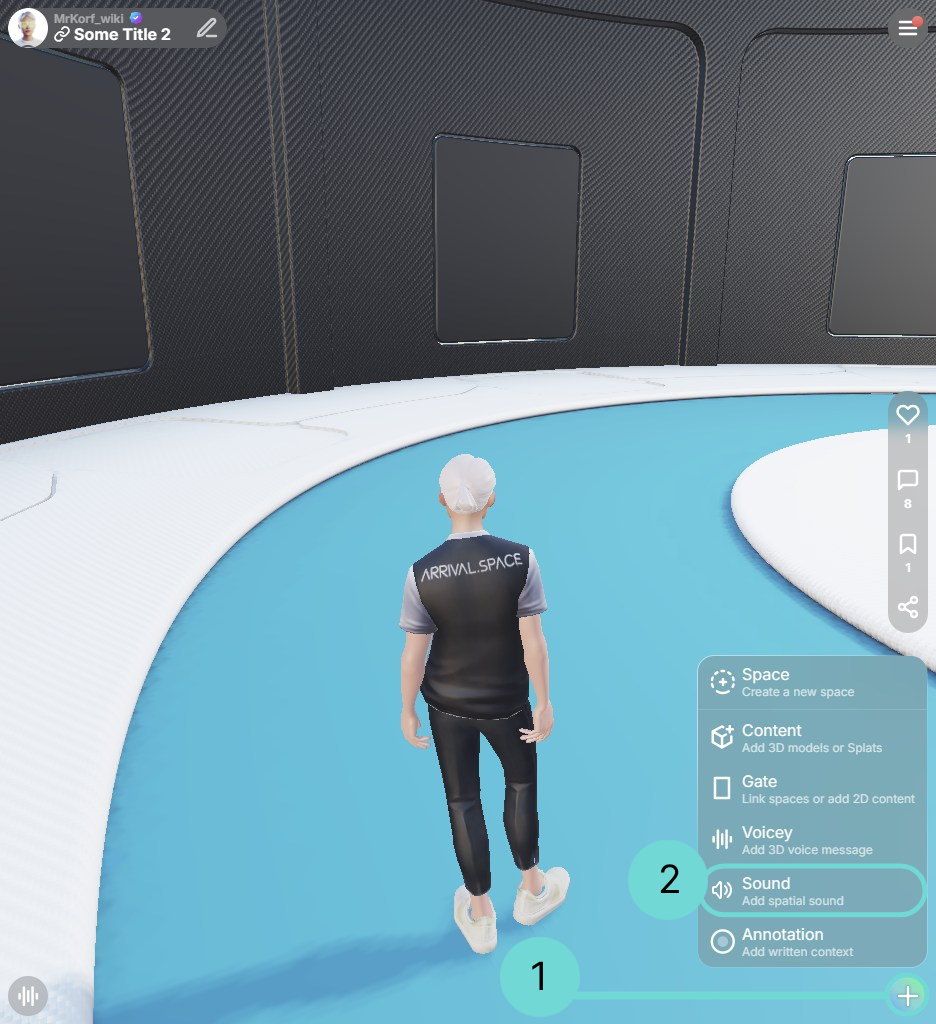
The Sound entity can be found in the Action submenu. Click the button to open the Action submenu. Then, select 2 Sound, and place the entity in your scene by clicking on the floor. The position can be adjusted later if necessary.
Edit Sound Entity
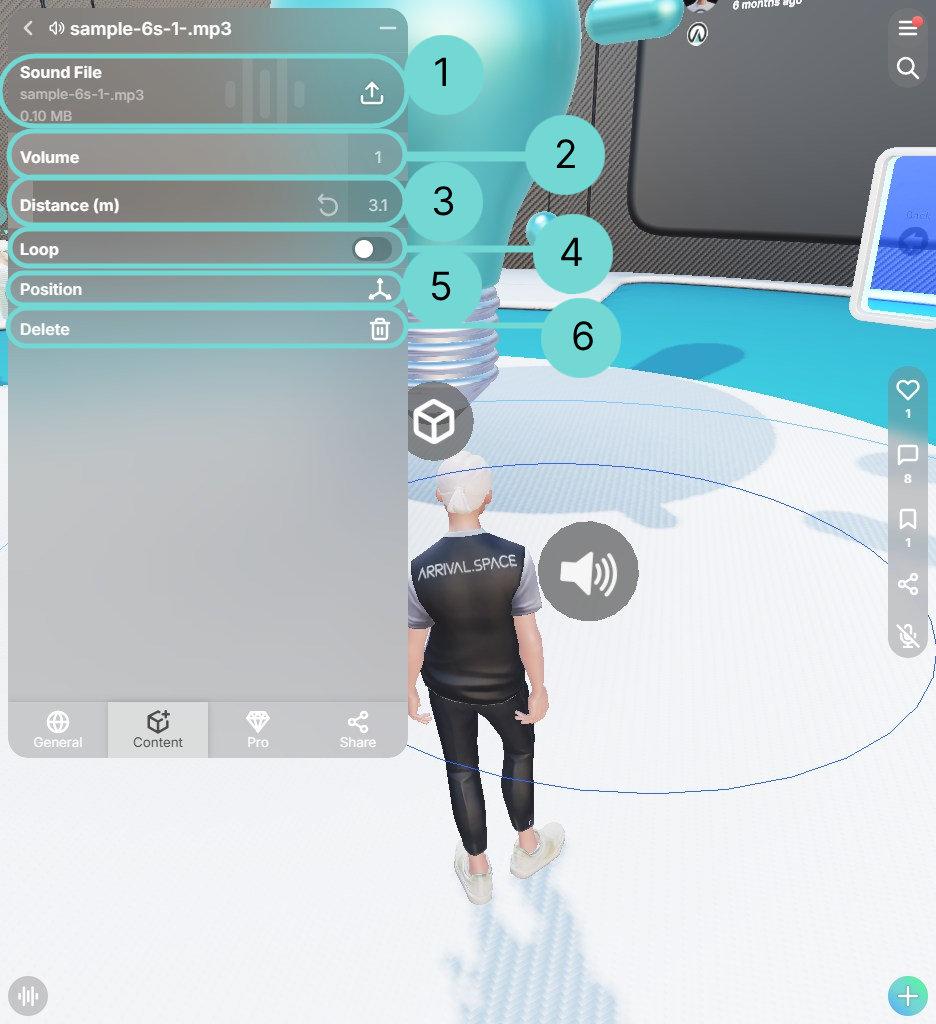
Sound File 1
You can replace your sound file via the Icon.
Volume 2
The volume setting of the sound entity determines how far the sound can be heard. The lower the volume is set, the closer you need to be to hear it. The higher the volume, the farther the sound will carry through the space, making it audible from a greater distance.
Distance 3
The distance defines the "hard limit" of the sound. As soon as the sound UI is opened, 2 blue lines are displayed. The dark blue line is the radius at which the sound adjusts to the volume. The larger the radius, the more noticeable the difference in volume.
The light blue line is a "hard limit", if the user leaves this area the sound is no longer audible.
Loop 4
The loop option lets you choose whether your uploaded file should play continuously in a loop. This is especially useful for environment sounds.
This button opens the transformation gizmo, providing controls to move and rotate the selected Sound Entity.
Delete Sound Entity 6Use this button to remove the selected Sound Entity from your current space. The Sound file will also be removed.