Share your Content
It is possible to share a Space, a Gate or a Profile. In all cases, you have the same platforms and options for sharing content.
- Spaces: The Spaces you want to share has to be public or link only. You have two possibilites to share a Space, but it is always indicated with the same icon. This icon is findable inside the social bar on the right side in the middle or via the Edit Space UI.
- Gates: You can also share Gates. If you do this, the spawn point of a visitor will be directly in front of the ate. To share a Gate you need to open the Edit Gate UI. After you have clicked on the icon, the Share UI opens.
- Profile: Open Your Profile Index Card and use the Share Button to share your Profile.
Share UI
Every social media displays at least a Screenshot of the Space and a title. Sometimes it happens that the social media platforms didn't fetch the current screenshot, especially if you updated something and already tried it to post. Every social media Crawler works different, therefore please read the section underneath.
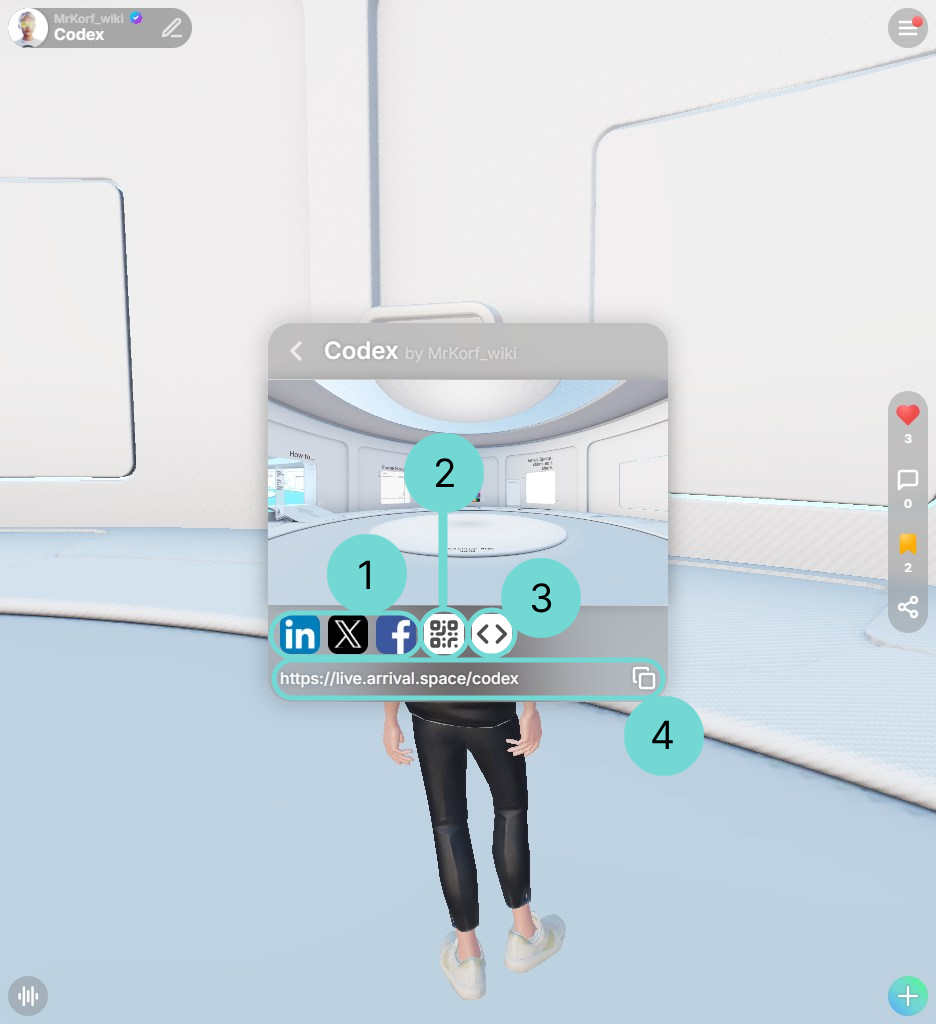
1X, LinkedIn and Facebook
By clicking one of these options you will get redirected to the social media platform in a new window and asked to Login. After that you will post it into your social media platform directly as a post entry.
If you don't have the newest information of your Space, please use the right inspector/validator (you will find the links underneath) to see what's wrong. Sometimes you force the social media crawler to fetch your Space again, but there is no guarantee.
To use these tools you need a link of your Space. You can get the link of your Space with this instructions.
2QR-Code
Using the QR Code button will automatically create a custom QR Code that links to the Space you are in.
3HTML - iFrame
By clicking the HTML button will open a textarea with an iframe-Code. This can get used for embedding websites. Use the icon to copy the whole code.
4Link
The Space link is findable at the bottom of the Share UI. Use the icon to copy the link.