Avatar
Creating your virtual identity starts here! On our platform, every creator gets the chance to fully customize their 3D avatar. You can start by uploading a photo, by selecting one of our preset templates as your base or by creating a new empty template. From there, fine-tune the details to create a look that truly represents you. Get ready to bring your digital self to life!
Opening Avatar Selection
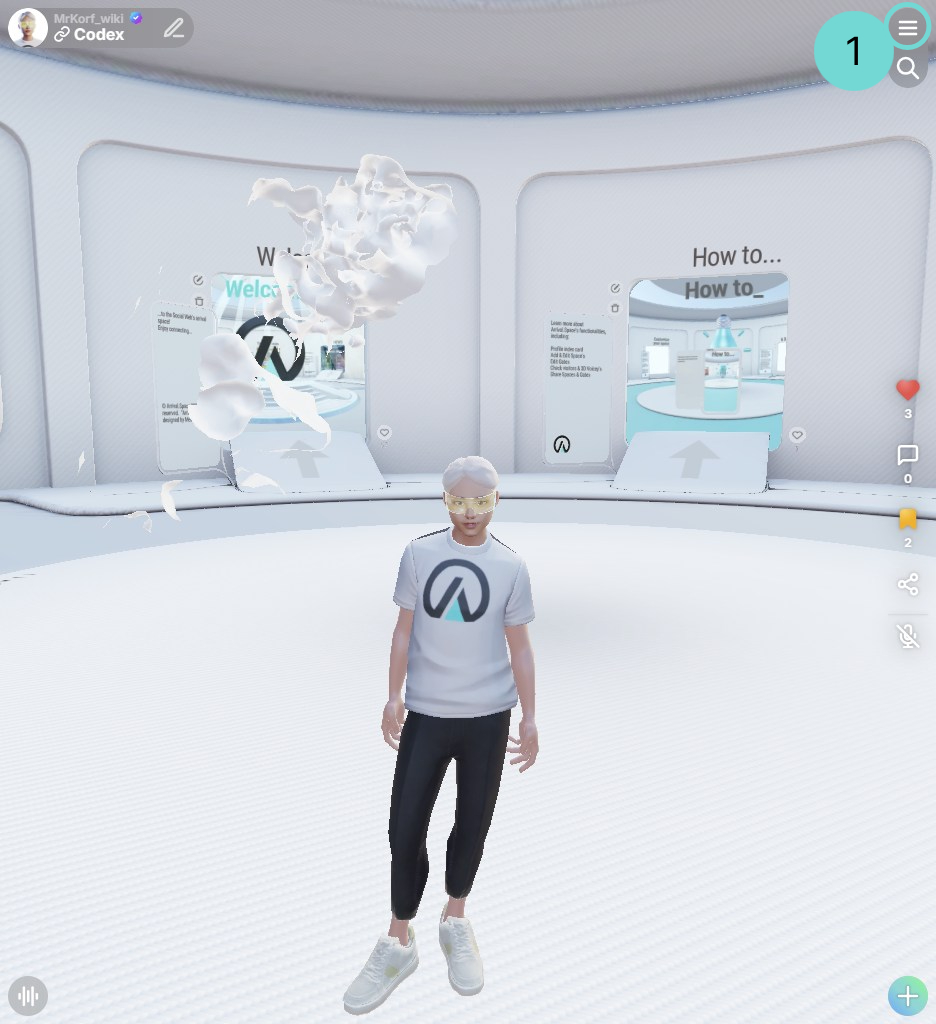
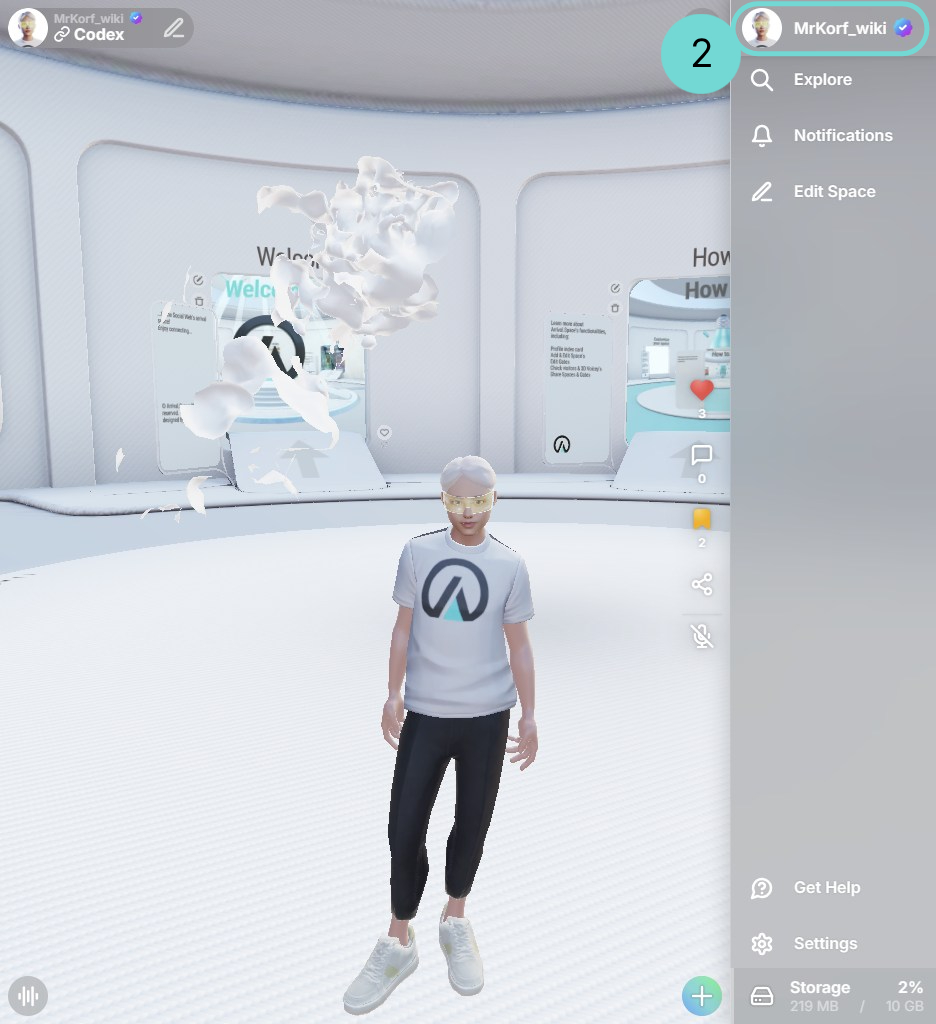
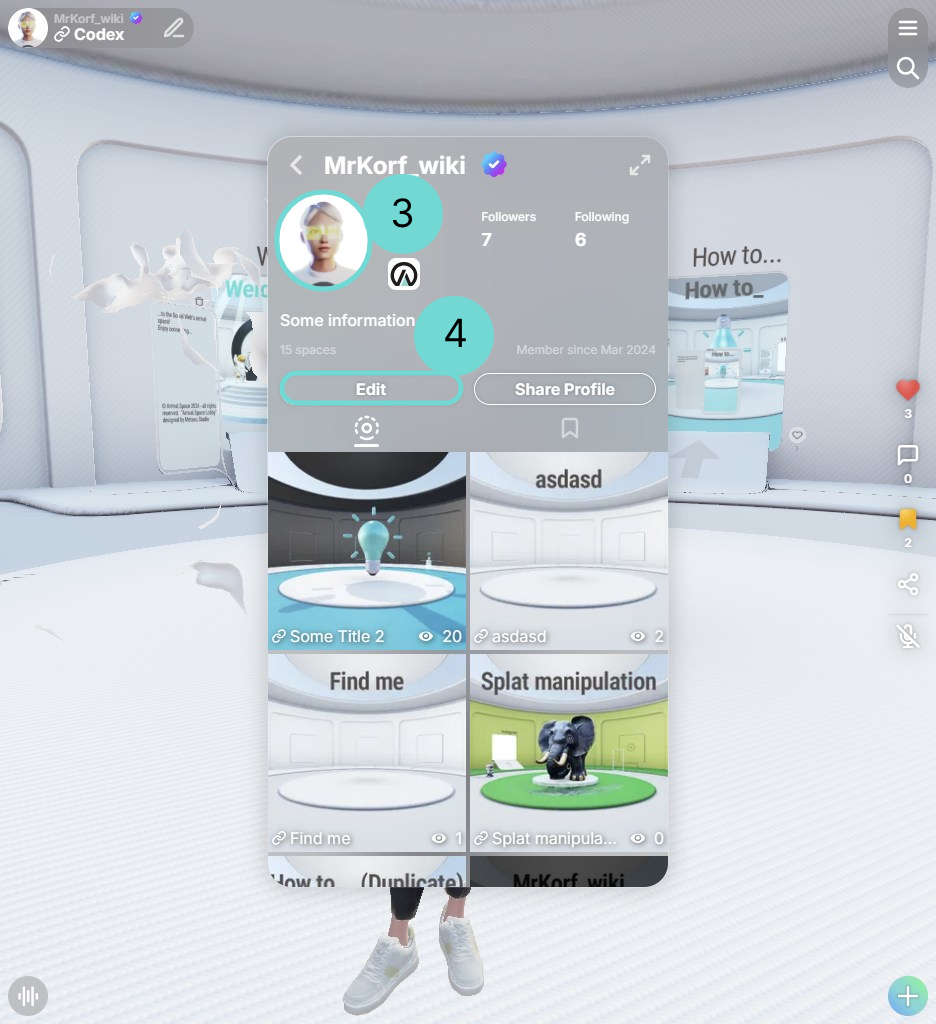
To open the Avatar Selection, use the Burger Menu 1 in the top-right corner. Once the Sidebar opens, click on your Profile Picture or your Name2 at the top of the Side Panel. This will open the Profile UI.
From there, you can either click your Profile Picture3 or the Edit Button4 to access the profile editing window. Finally, select the image on the right5 to enter the Avatar Selection.
These steps are required for both RPM Avatars and VRM Avatars.
Avatar Selection Option
To customize your virtual identity, you have several options. Currently, you can use ReadyPlayerMe Avatars or VRM Avatars. With VRM Avatars, you can also add Idle, Walking, Jumping, and four Signature Animations.
For more details, please check one of the following links:
Switching Models
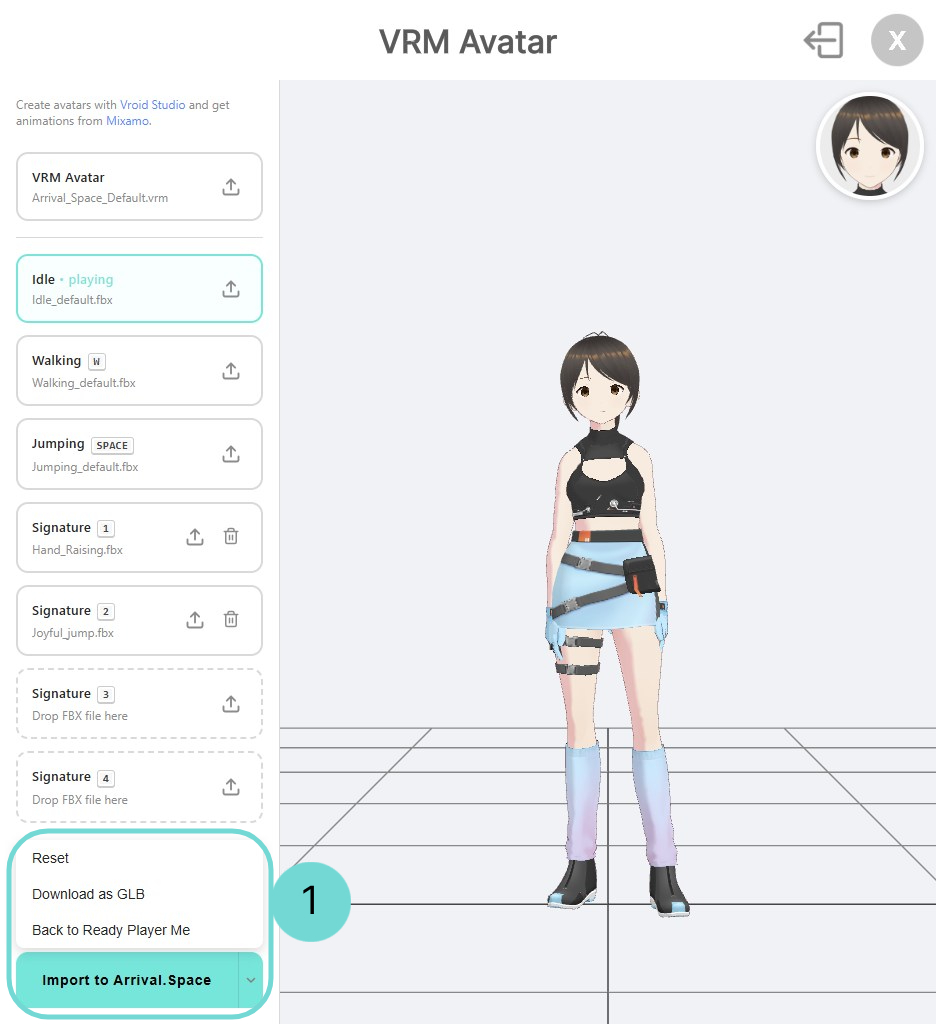
Next to the Import to Arrival.Space Button you can find a small arrow, which holds an dropdown menu with following options:
- Reset – Resets all fields to the default VRM Avatar of Arrival.Space. The animations will also be reset.
- Download as GLB – Allows you to download your model as a GLB file. Useful if you want to sell it or use it on another platform.
- Back to Ready Player Me – Switches back to the Ready Player Me Selection. Your VRM Avatar will not be used, but it will remain saved in your Import VRM Avatar settings.


