Guest / View mode
In the Guest mode, a creator can visit public, link only or encrypted spaces. The public spaces can get find via the search bar inside the side panel. For link only spaces, you need the exact link.
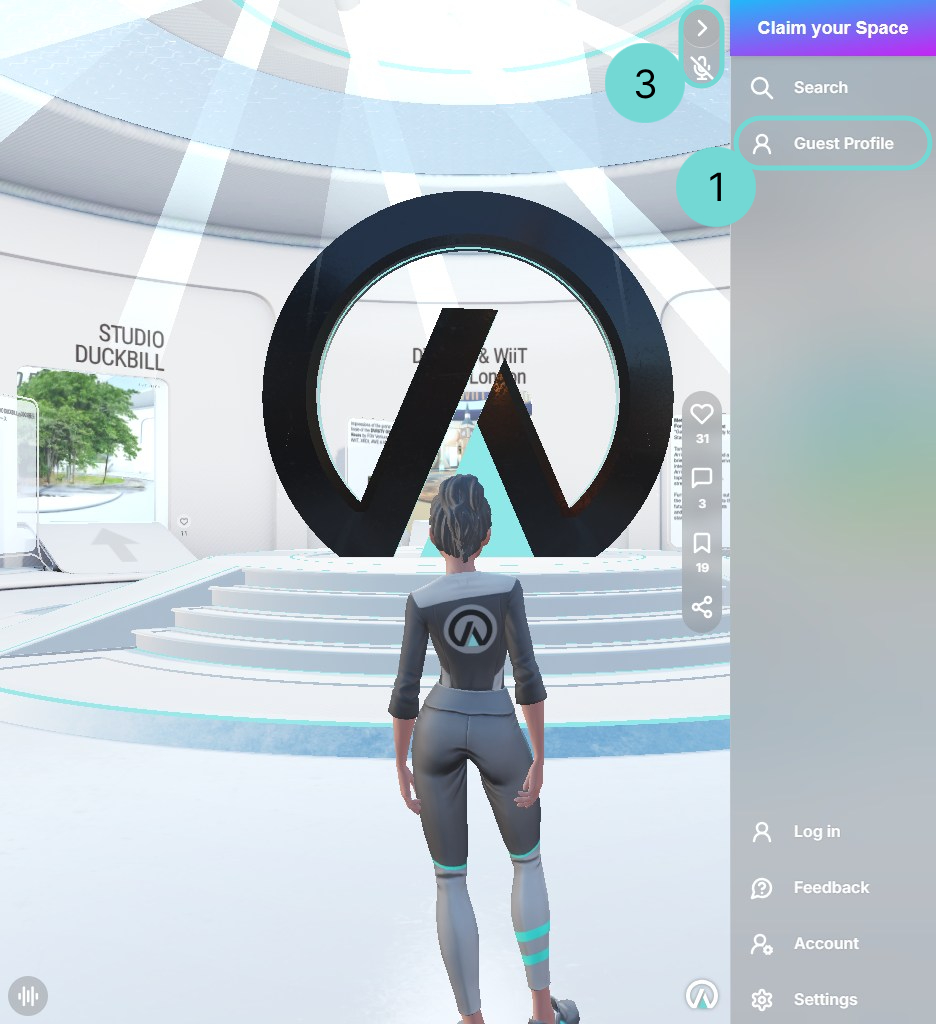
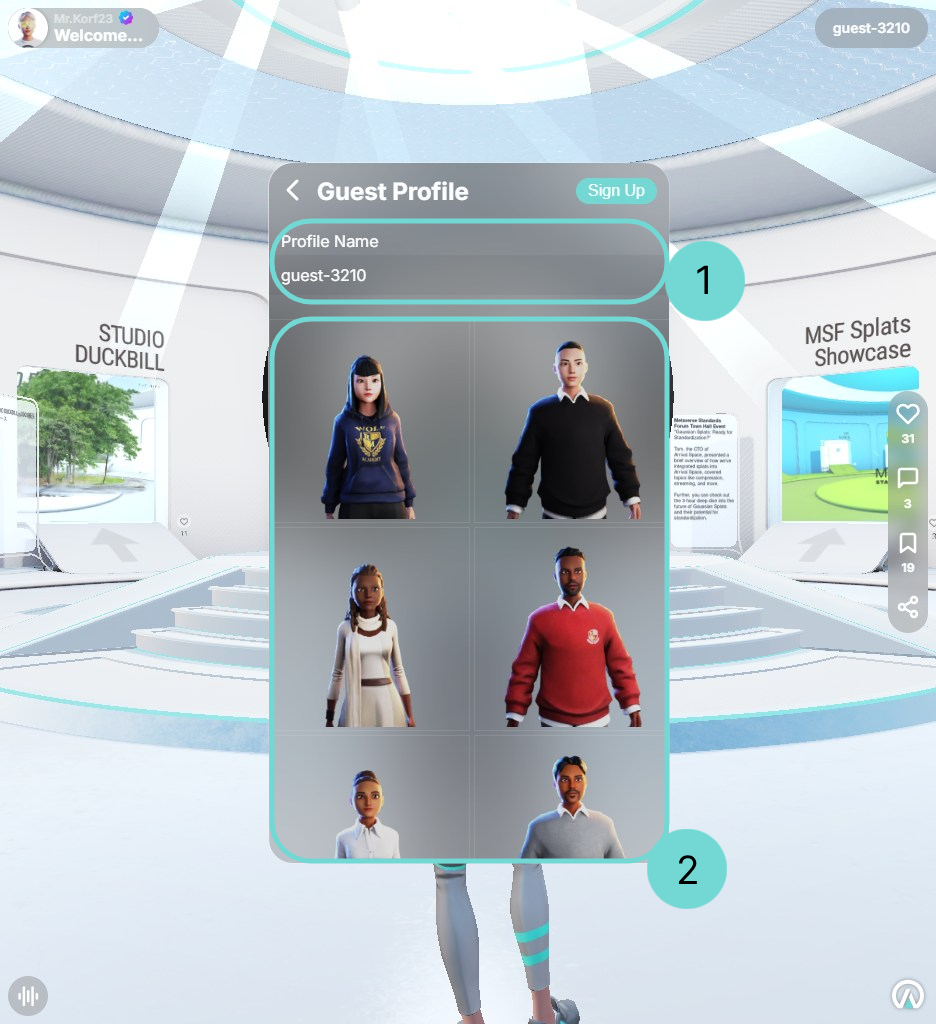
1Change your Username
For changing the Username click on the badge on the right top. There will be something like "guest-1234". This will open the side panel. Underneath the search you will find your Guest Profile. Click on it and click inside the profile name input field to change your name.
2Customize the Avatar
As soon as you entered a Space, you will get a predefined avatar, which you can change. First open the side panel via the burger menu on right top. Inside the panel there is a button with the name Change Avatar. Use this button to open all predefined avatars and select the one you want. For further customization you need to register.
3Group Chat
Even if you don't have an account you can use the group chat inside a Space. The microphone is located inside the right dock underneath the Share Button. By clicking on the microphone icon you will be requested for allowing the use of the microphone and sound. After accepting the permissions you can directly talk to the other person in the Space.
Active microphone Inactive microphoneChange Settings
If you want to see realtime shadows you need to enable it. This can be done via the Settings option inside the side panel. There are also some other options which a described in detail in section Performance.